How to Find Out if Your Operating System Is 32-Bit or 64-Bit
By Timothy Tibbettson 06/15/2023 |
Many applications offer you the option of downloading and installing either 32-bit or 64-bit. It's important to know the differences and what's best for you.
A 32-bit application will run on a 64-bit operating system, whereas a 64-bit application will not run on a 32-bit operating system.
The most obvious difference is that 32-bit applications support up to 4GB of RAM, and a 64-bit operating system can support over 4GB. Eventually, we will see the end of 32-bit operating systems and applications as computers have become faster and come with more RAM.
If you have a 64-bit operating system, then you want to use the 64-bit version of any application, if available.
Is My Operating System 32-bit or 64-bit?
You can check if your operating system is 32-bit or 64-bit by going to Start > Settings > System > About. Scroll down and look for System type.
You can also open File Explorer, right-click on This PC, and click Properties.
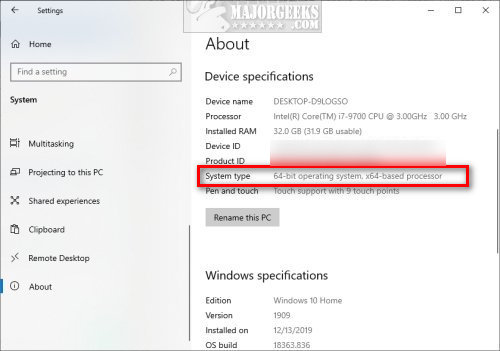
Similar:
The Differences Between 32-bit and 64-bit Applications
What Version of Windows 10 Do I Have?
How to Identify the Hardware in Your Computer
What Does OEM Mean in Computers?
A 32-bit application will run on a 64-bit operating system, whereas a 64-bit application will not run on a 32-bit operating system.
The most obvious difference is that 32-bit applications support up to 4GB of RAM, and a 64-bit operating system can support over 4GB. Eventually, we will see the end of 32-bit operating systems and applications as computers have become faster and come with more RAM.
If you have a 64-bit operating system, then you want to use the 64-bit version of any application, if available.
Is My Operating System 32-bit or 64-bit?
You can check if your operating system is 32-bit or 64-bit by going to Start > Settings > System > About. Scroll down and look for System type.
You can also open File Explorer, right-click on This PC, and click Properties.
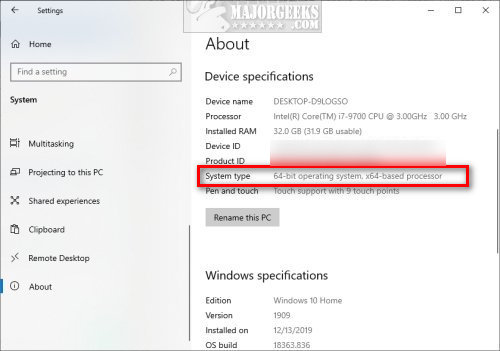
Similar:





