How to Fix 'This File is Too Big to Recycle' in Windows 10 & 11
By Timothy Tibbetts |
The Recycle Bin in Windows 10 & 11 has a size limit that can result in an error that reads, "This file (or these items) is too big to recycle. Do you want to permanently delete it?"
The problem occurs when there is no room in your Recycle Bin when you delete, typically, a large file. If you delete many large files and prefer to use the Recycle Bin, you can change the storage space available.
Video tutorial:
Before you make any changes to the Recycle Bin storage size, we'd like to explain how the numbers work, how much drive space you have, and how much you're willing to reserve for the Recycle Bin. The Recycle Bin size is automatically set based on the size of your hard drive, usually about 5%.
For example, in the screenshot below, you can see we are using about 50GB of our one terabyte (1,000GB) hard drive.
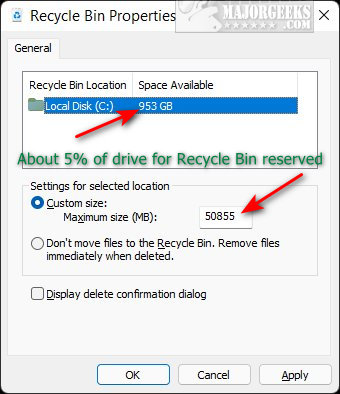
If you're willing to reserve 10% of your space, you could change the settings from 50 to 100. It can be a little confusing because, as you can see, our reserved space is showing 50,855. Don't take that too seriously. To set the Recycle Bin to about 10GB, you could enter 100,000.
Know that you understand how much space you can use, click on Maximum size (MB), and enter the new number.
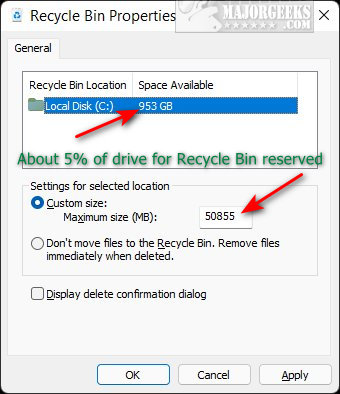
Once you've entered a larger number, you shouldn't see the error message anymore.
Similar:
6 Ways to Empty the Recycle Bin in Windows 10
Enable or Disable the Recycle Bin Delete Confirmation Box
How to Permanently Delete Files Instead of Using the Recycle Bin
How to Change Recycle Bin Storage Size in Windows 10
How to Empty the Recycle Bin When Shutting Down Your Computer
How to Automatically Empty the Recycle Bin in Windows 10
How to Change the Recycle Bin Icon in Windows 10
The problem occurs when there is no room in your Recycle Bin when you delete, typically, a large file. If you delete many large files and prefer to use the Recycle Bin, you can change the storage space available.
Before you make any changes to the Recycle Bin storage size, we'd like to explain how the numbers work, how much drive space you have, and how much you're willing to reserve for the Recycle Bin. The Recycle Bin size is automatically set based on the size of your hard drive, usually about 5%.
For example, in the screenshot below, you can see we are using about 50GB of our one terabyte (1,000GB) hard drive.
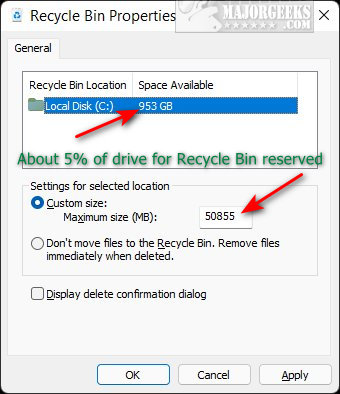
If you're willing to reserve 10% of your space, you could change the settings from 50 to 100. It can be a little confusing because, as you can see, our reserved space is showing 50,855. Don't take that too seriously. To set the Recycle Bin to about 10GB, you could enter 100,000.
Know that you understand how much space you can use, click on Maximum size (MB), and enter the new number.
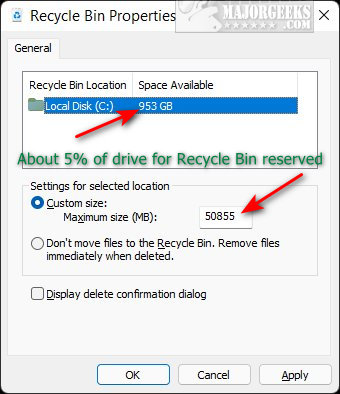
Once you've entered a larger number, you shouldn't see the error message anymore.
Similar:





