How to Hide or Show the Compatibility Tab in File Explorer Properties
By Timothy Tibbettson 06/26/2023 |
When you right-click on a file and select Properties in Windows, you have numerous options, including Security, Details, Previous Versions, General, Compatibility, and Digital Signatures. In this tutorial, we are going to hide or show the Compatibility tab.
Open Group Policy Editor. Windows 10 Home users can enable Group Policy Editor by following this tutorial.
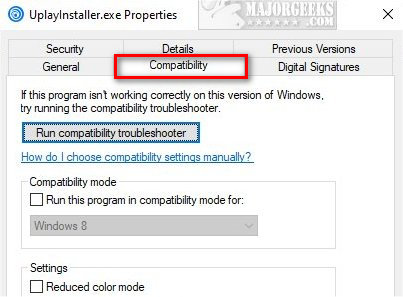
Note: Windows 10 Group Policy path is now in a different location than Windows 7, 8, or Vista. Follow the directions below for your operating system.
Windows 7 and 8: Navigate to User Configuration > Administrative Templates > Windows Components > Application Compatibility. Double-click Remove Program Compatibility Property Page.
Windows 10: Navigate to Computer Configuration > Administrative Templates > Windows Components > Application Compatibility. Double-click Remove Program Compatibility Property Page.
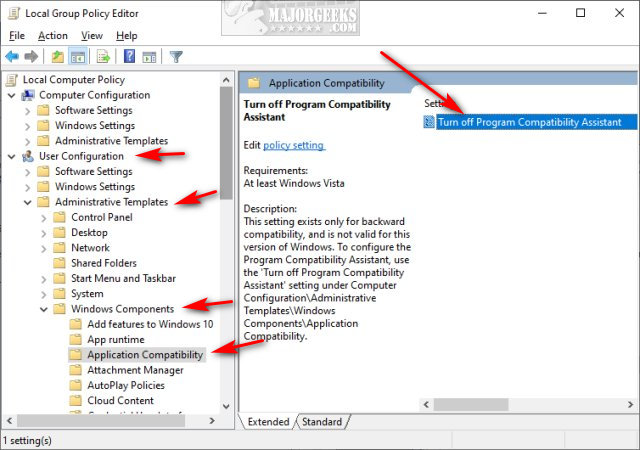
For both operating systems, click on Enabled to hide the compatibility tab or Not configured or Disabled to show the compatibility tab.
Check out our similar links for many more File Explorer tweaks.
Similar:
How to Show or Hide the File Explorer Status Bar in Windows 10
How to Add Details Pane to the File Explorer Context Menu
How to Move Libraries Above or Below This PC in File Explorer
7 Ways to Show, Hide or Diagnose the 'Show Ribbon Option' in Windows 10 File Explorer
How to Remove Dropbox From Windows 10 File Explorer Navigation Pane
How to Add or Remove the OneDrive Shortcut in File Explorer
How to Show or Hide File Name Extensions in File Explorer Context Menu
How to Show, Hide, Add, or Remove a Folder From Libraries in Windows 10
Open Group Policy Editor. Windows 10 Home users can enable Group Policy Editor by following this tutorial.
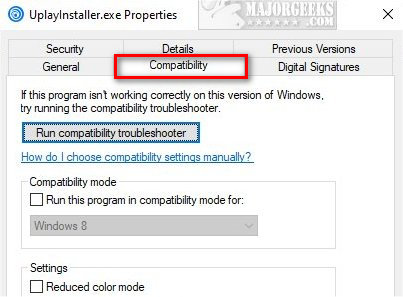
Note: Windows 10 Group Policy path is now in a different location than Windows 7, 8, or Vista. Follow the directions below for your operating system.
Windows 7 and 8: Navigate to User Configuration > Administrative Templates > Windows Components > Application Compatibility. Double-click Remove Program Compatibility Property Page.
Windows 10: Navigate to Computer Configuration > Administrative Templates > Windows Components > Application Compatibility. Double-click Remove Program Compatibility Property Page.
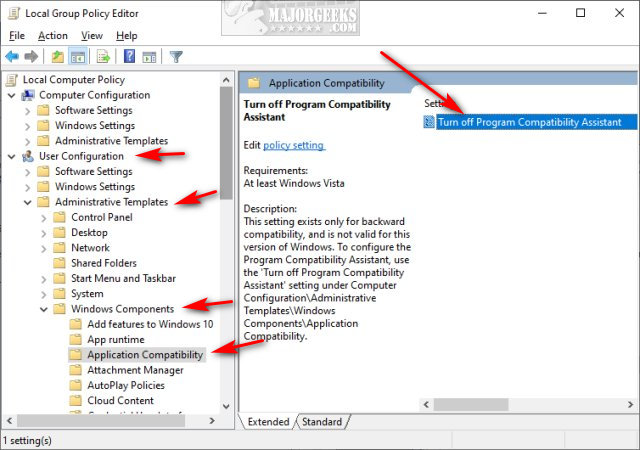
For both operating systems, click on Enabled to hide the compatibility tab or Not configured or Disabled to show the compatibility tab.
Check out our similar links for many more File Explorer tweaks.
Similar:





