How to Change Windows Registered Owner and Organization Info
By Timothy Tibbettson 07/18/2023 |
If you type in winver in the Command Prompt, you will be shown your Windows build and edition as well as who the product is licensed to, better known as the Registered Owner. You can easily change the Registered Owner and the Organization by editing the registry.
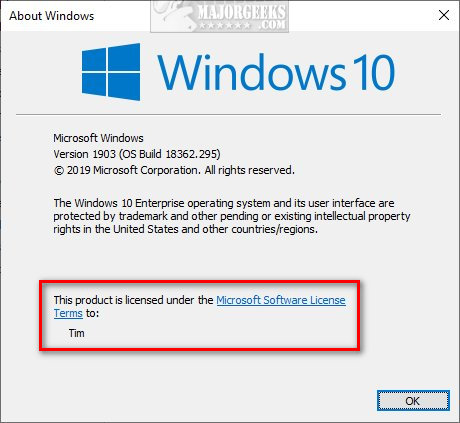
Open the Registry Editor and type HKEY_LOCAL_MACHINE\SOFTWARE\Microsoft\Windows NT\CurrentVersion in the search bar at the top.
On the right, you will see RegisteredOrganization and RegisteredOwner.
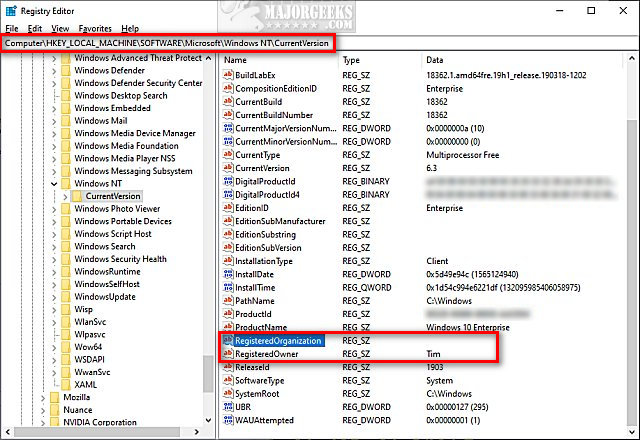
Double-click either to change the owner or organization. Anything entered in ValueData will be the name displayed.
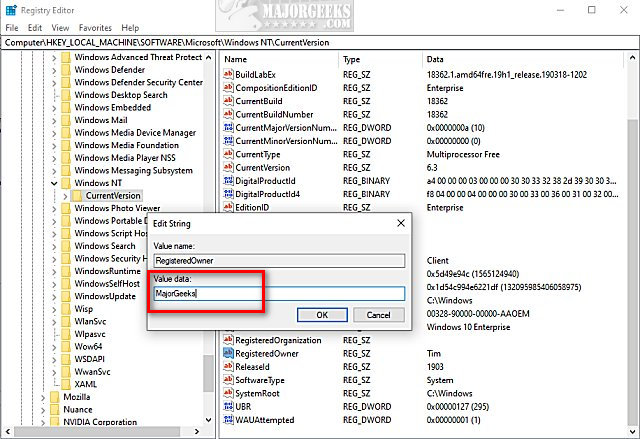
No reboot is required.
As you can see in the first screenshot, we lacked an organization name. Here is a screenshot after we added MajorGeeks as the Organization.
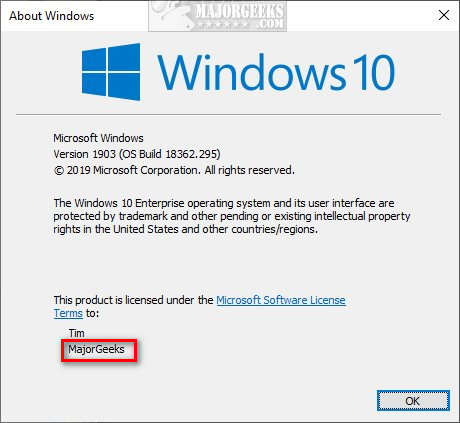
If you'd prefer not to use the registry, we have some third-party freeware apps that can make the changes for you safely.
EMCO OS License Modifier
Ultimate Windows Tweaker for Windows 10
Ultimate Windows Tweaker for Windows 8
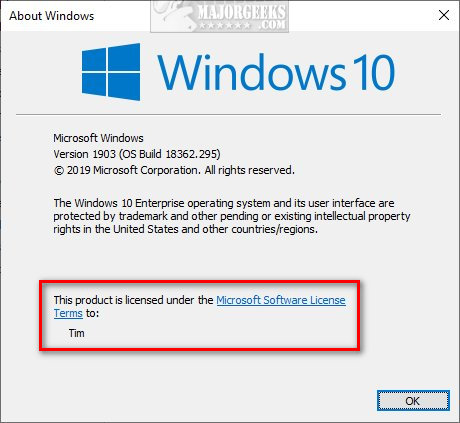
Open the Registry Editor and type HKEY_LOCAL_MACHINE\SOFTWARE\Microsoft\Windows NT\CurrentVersion in the search bar at the top.
On the right, you will see RegisteredOrganization and RegisteredOwner.
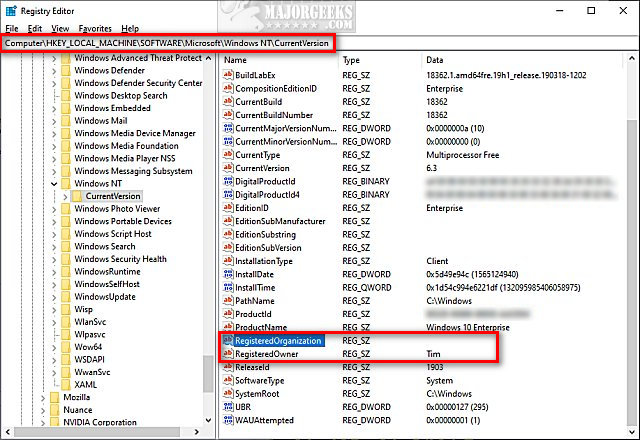
Double-click either to change the owner or organization. Anything entered in ValueData will be the name displayed.
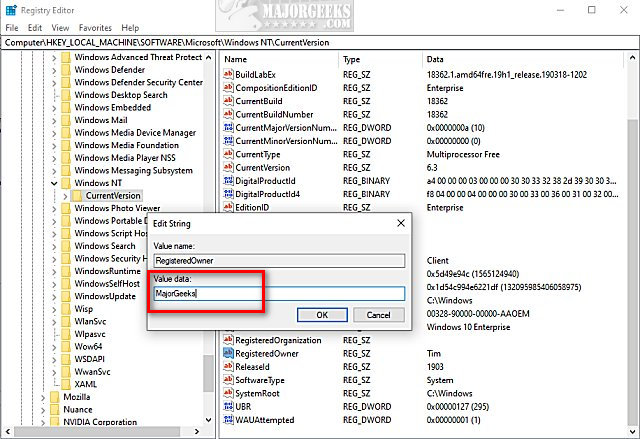
No reboot is required.
As you can see in the first screenshot, we lacked an organization name. Here is a screenshot after we added MajorGeeks as the Organization.
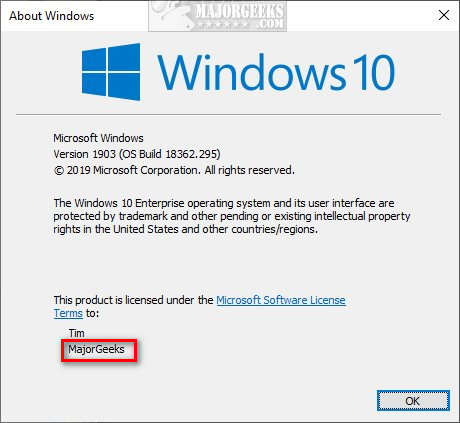
If you'd prefer not to use the registry, we have some third-party freeware apps that can make the changes for you safely.





