How to Move Your Downloads Folder in Windows
By Timothy Tibbettson 06/15/2023 |
Windows 10 keeps your download folder in C:\Users\YOUR NAME\Downloads by default. In this tutorial, we show you how to move the Downloads folder to a different location.
First, we need to create a new Downloads folder in your preferred location. For this example, we 're using the root of our C drive. Right-click and select New > Folder, and name it Downloads.
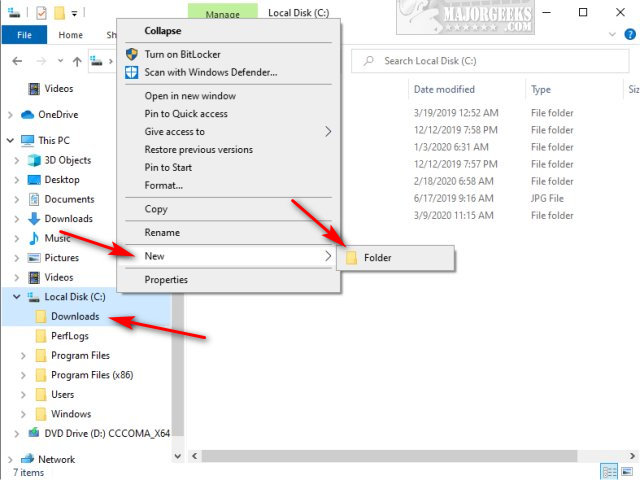
Open File Explorer, and click on This PC. Right-click on your current Downloads folder (not the new one you created) and click Properties.
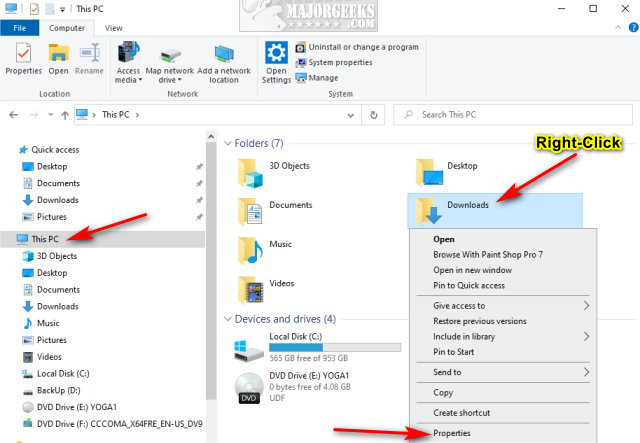
If you don't see the Downloads folder, type in shell ownloads in the File Explorer address bar.
ownloads in the File Explorer address bar.
Click on the Location tab.
Click on Move.
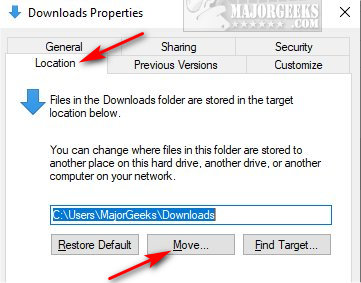
Click on your new Downloads folder location and click Select Folder.
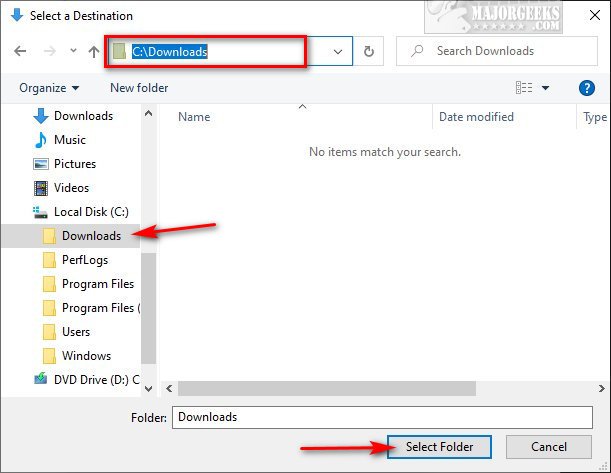
Click on OK.
Finally, confirm the new location by clicking on Yes.
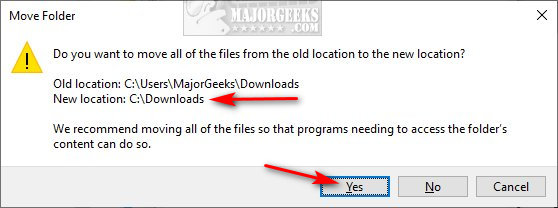
If you change your mind later, note the Restore Default option just a few screenshots above.
Similar:
How to Restore The Downloads Folder View in Windows 10
How to Move Your Desktop, 3D Objects, Downloads, Pictures, Music, and Video Folder Locations in Windows 10
How to Find Your Microsoft Store Downloads & Temporary Files
Chromium Microsoft Edge - Stop Asking Where to Save Downloads and Change Download Location
First, we need to create a new Downloads folder in your preferred location. For this example, we 're using the root of our C drive. Right-click and select New > Folder, and name it Downloads.
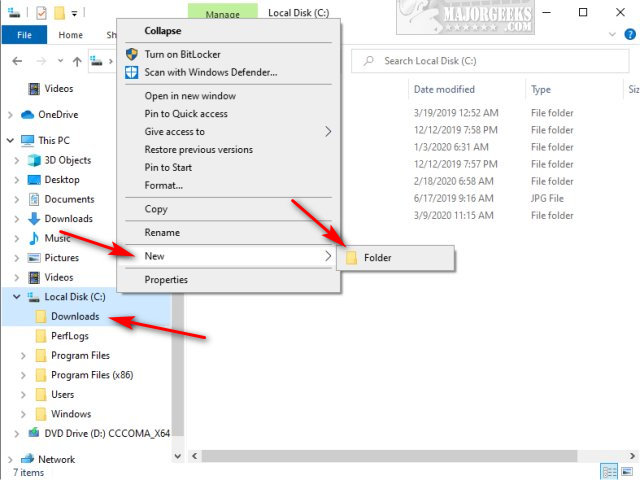
Open File Explorer, and click on This PC. Right-click on your current Downloads folder (not the new one you created) and click Properties.
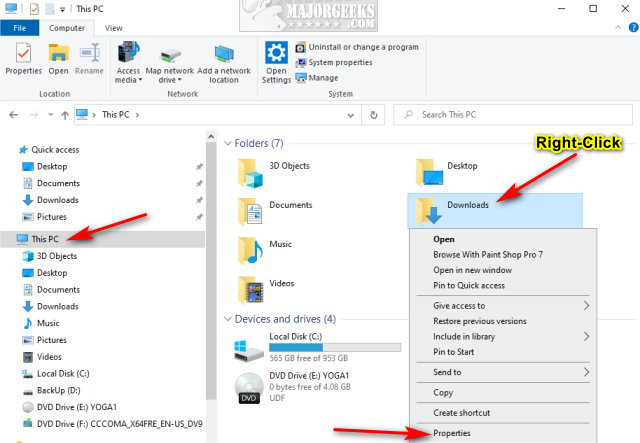
If you don't see the Downloads folder, type in shell
Click on the Location tab.
Click on Move.
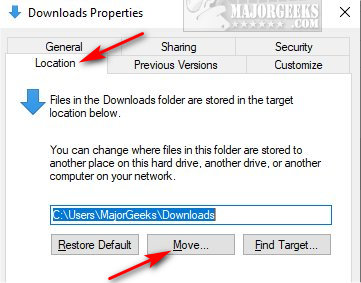
Click on your new Downloads folder location and click Select Folder.
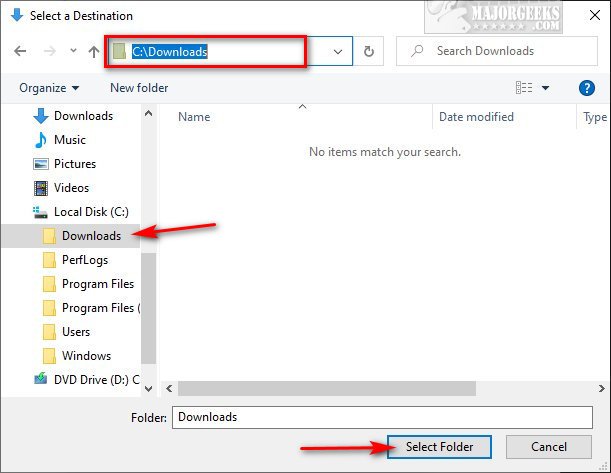
Click on OK.
Finally, confirm the new location by clicking on Yes.
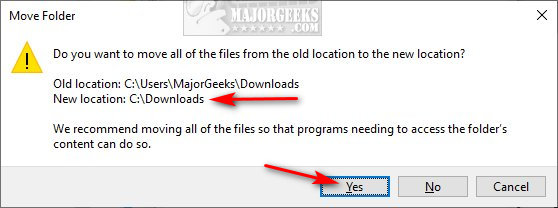
If you change your mind later, note the Restore Default option just a few screenshots above.
Similar:





