How to Show or Hide All Apps on Windows 10 Start Menu
By Timothy Tibbettson 07/12/2023 |
Customizing the Windows 10 Start Menu is a very popular Windows 10 modification that is easy to do. For example, it's possible to hide or disable the All Apps in the Start Menu. Here's how.
1: Hide All Apps From the Start Menu
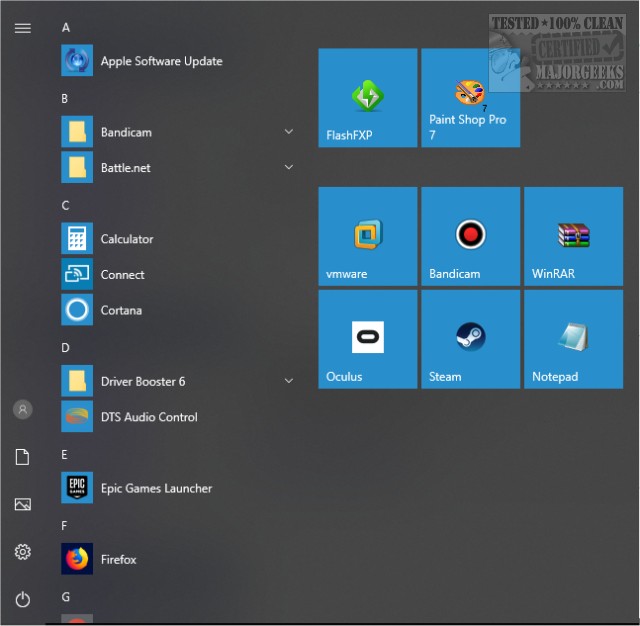
The simplest way to accomplish this is to hide All Apps. This method leaves a single button so you can still see All Apps as needed.
Press the Windows Key + I to get to the Personalization section of your Control Panel. Click on Start to the lower left.
Uncheck Show app list in Start Menu.
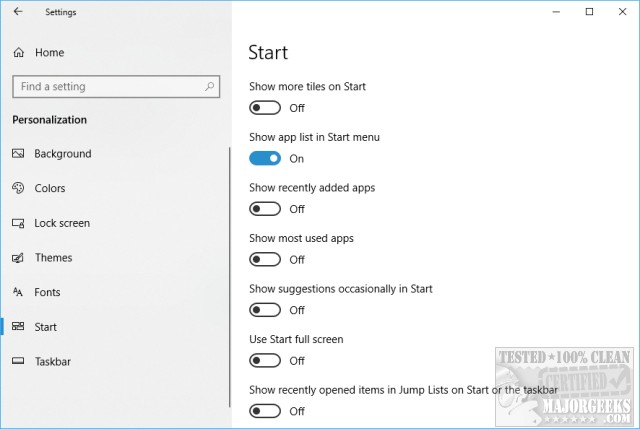
The changes are immediate and require no rebooting. By using this method, there will now be a small icon towards the top left with four squares and four lines that you can still click anytime to access All Apps.
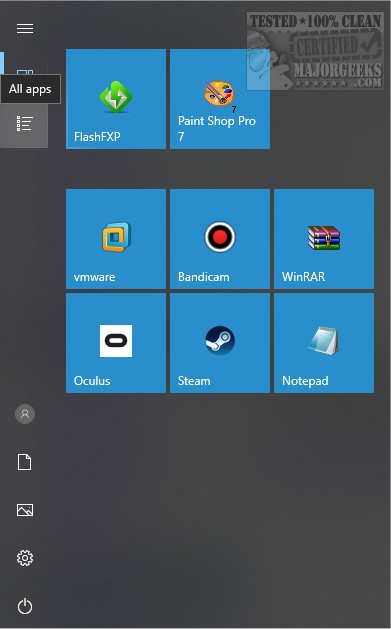
2: Remove All Apps From the Start Menu
If you don't want to see the All Apps menu at all, that's also possible with the Group Policy Editor. Please note that Windows 10 Home will need to jump through some hoops to Enable Group Policy Editor in Windows 10 Home Edition.
Press the Windows Key + R and type in gpedit.msc then the Enter key.
Browse to User Configuration -> Administrative Templates -> Start Menu and Taskbar.
Look to the right for Remove All Programs list from the Start menu and double-click that.
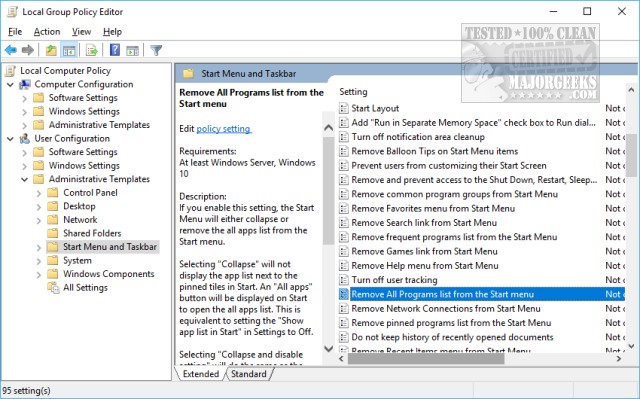
Click on Enabled. A new option will appear that says Choose one of the following actions. Each setting is explained, but we'll go over them just in case.
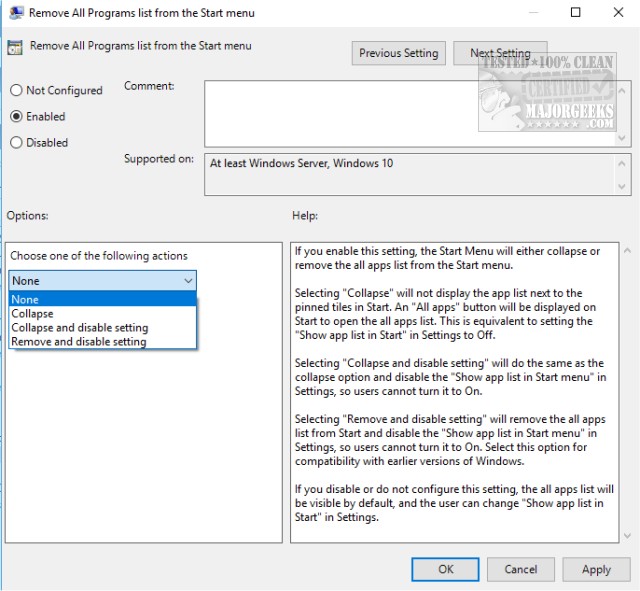
Collapse will hide all the Apps but also leave an icon to access them anytime. This method is the same as Step 1.
Collapse and disable setting is the same as collapse except that the option to check or uncheck, Show app list in Start Menu. in the Control Panel will be grayed out.
Remove and disable setting will remove and disable everything. No, All Apps, no All apps icon, and the option will be grayed out in the Control Panel.
1: Hide All Apps From the Start Menu
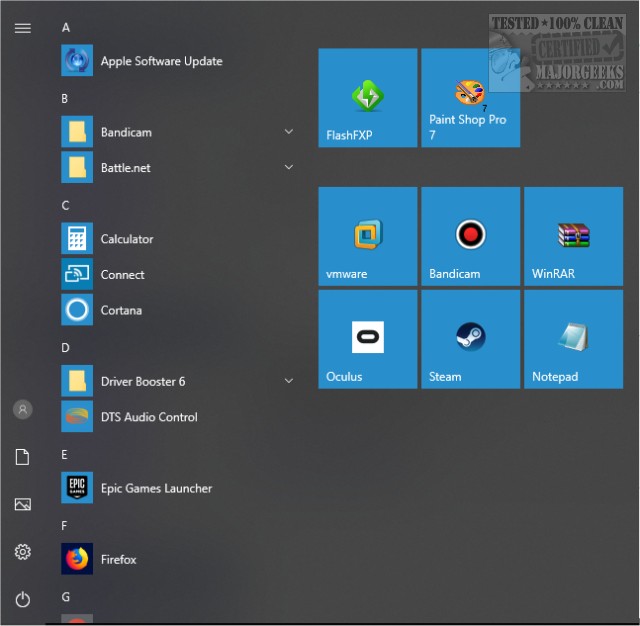
The simplest way to accomplish this is to hide All Apps. This method leaves a single button so you can still see All Apps as needed.
Press the Windows Key + I to get to the Personalization section of your Control Panel. Click on Start to the lower left.
Uncheck Show app list in Start Menu.
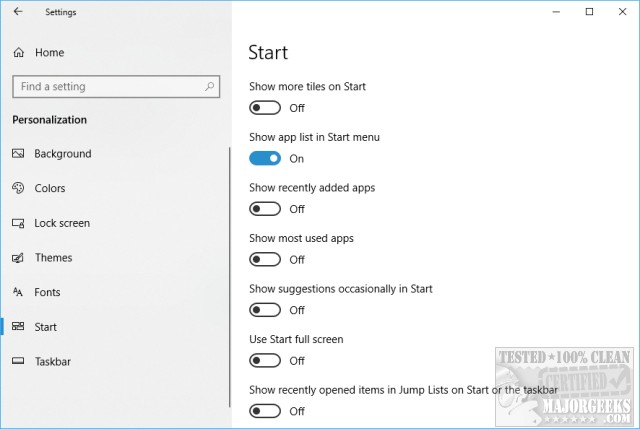
The changes are immediate and require no rebooting. By using this method, there will now be a small icon towards the top left with four squares and four lines that you can still click anytime to access All Apps.
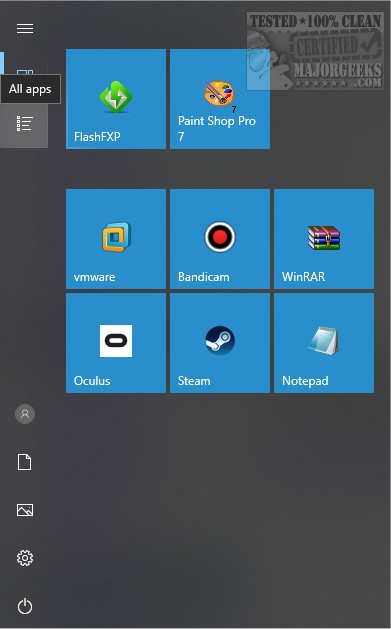
2: Remove All Apps From the Start Menu
If you don't want to see the All Apps menu at all, that's also possible with the Group Policy Editor. Please note that Windows 10 Home will need to jump through some hoops to Enable Group Policy Editor in Windows 10 Home Edition.
Press the Windows Key + R and type in gpedit.msc then the Enter key.
Browse to User Configuration -> Administrative Templates -> Start Menu and Taskbar.
Look to the right for Remove All Programs list from the Start menu and double-click that.
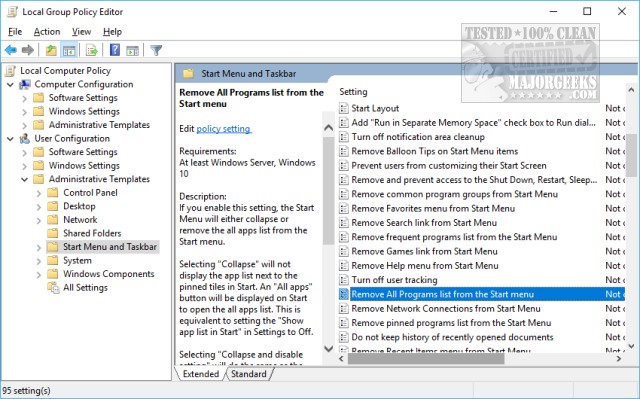
Click on Enabled. A new option will appear that says Choose one of the following actions. Each setting is explained, but we'll go over them just in case.
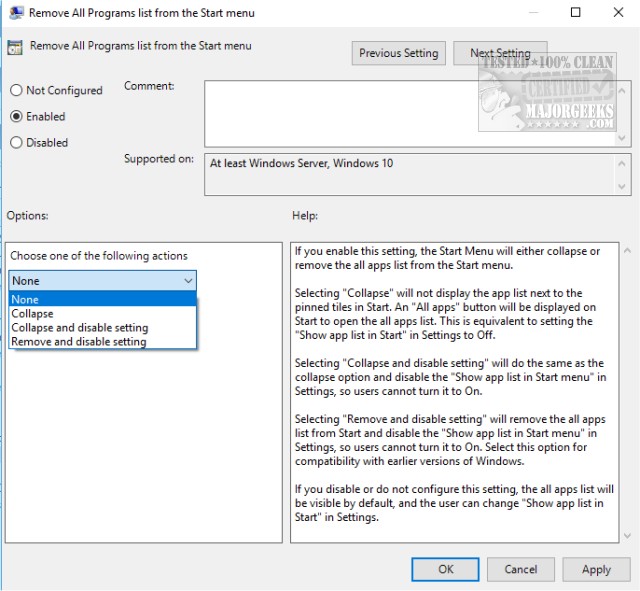
Collapse will hide all the Apps but also leave an icon to access them anytime. This method is the same as Step 1.
Collapse and disable setting is the same as collapse except that the option to check or uncheck, Show app list in Start Menu. in the Control Panel will be grayed out.
Remove and disable setting will remove and disable everything. No, All Apps, no All apps icon, and the option will be grayed out in the Control Panel.





