How to Use Windows Store Apps Troubleshooter
By Timothy Tibbettson 06/29/2023 |
The Windows Store is one of those things that most of us don't use, but sometimes you have no choice. There is a list of known problems with the Store (see similar links below) that can prove frustrating. One of the easier ways is to use the Windows Store Apps troubleshooter.
We've mentioned numerous times how well the Troubleshooters work. Microsft collects diagnostic data from Windows 10 users to find and resolve problems. Known issues are saved in the Troubleshooters so that Windows 10 can automatically look for and repair, known problems.
Click Start > Settings > Update & security > Troubleshoot.
Scroll down on the right and click on Windows Store Apps.
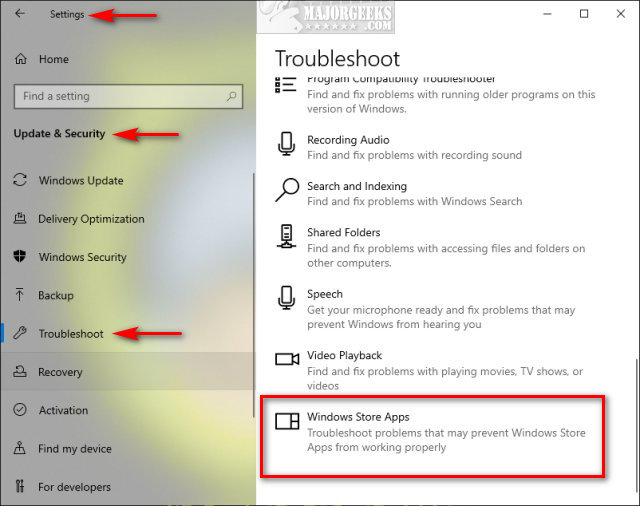
Click on Run the troubleshooter.
Wait while the troubleshooter looks for known problems.
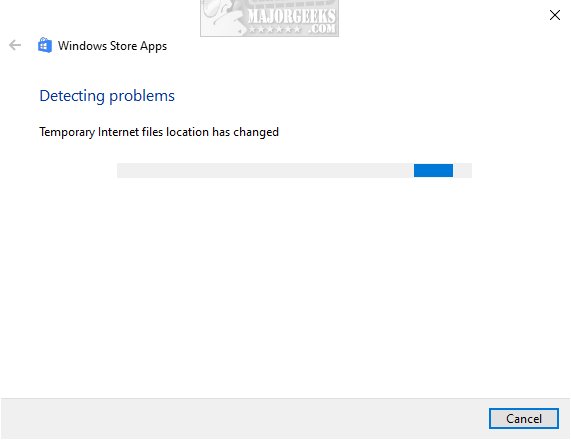
If any problems were discovered, they are almost always fixed automatically.
In the results screen, if no problems were found, click on View detailed information. You can see a list of what was checked, eliminating the hassle of trying those solutions again. You can also click on Explore additional options.
If you're not signed in to a Microsoft Account, you will be prompted to open the account settings.
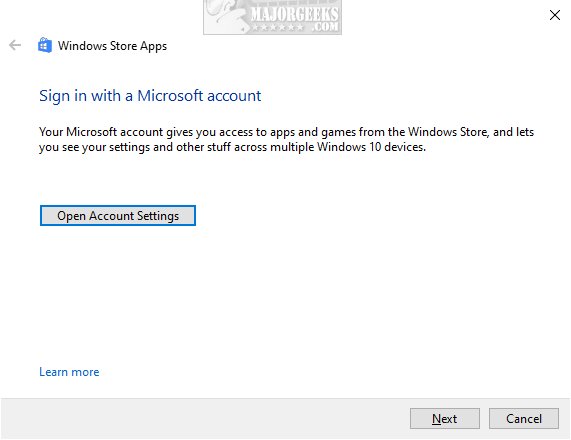
Similar:
How-To Disable the Windows Store on Windows 10 (Video)
How to Restore Windows Store on Windows 10
How to Clear and Reset the Microsoft Store Cache in Windows 10
How to Fix Microsoft Store - Try That Again
Windows Store Cache May Be Damaged
We've mentioned numerous times how well the Troubleshooters work. Microsft collects diagnostic data from Windows 10 users to find and resolve problems. Known issues are saved in the Troubleshooters so that Windows 10 can automatically look for and repair, known problems.
Click Start > Settings > Update & security > Troubleshoot.
Scroll down on the right and click on Windows Store Apps.
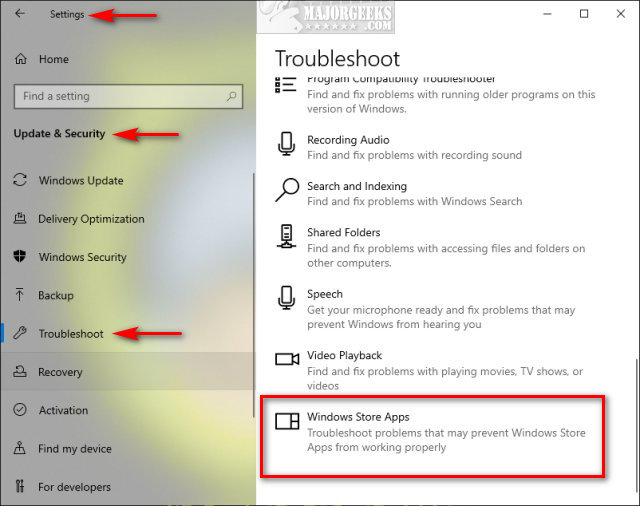
Click on Run the troubleshooter.
Wait while the troubleshooter looks for known problems.
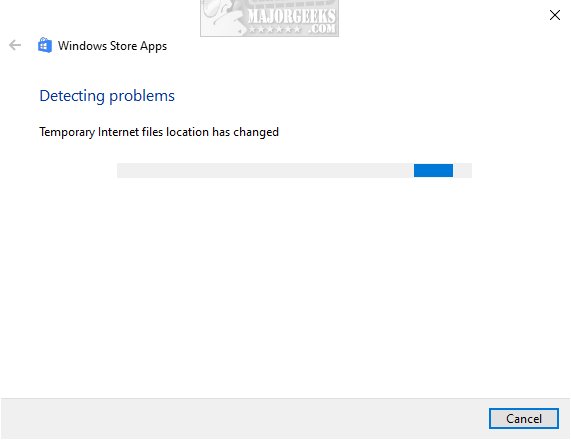
If any problems were discovered, they are almost always fixed automatically.
In the results screen, if no problems were found, click on View detailed information. You can see a list of what was checked, eliminating the hassle of trying those solutions again. You can also click on Explore additional options.
If you're not signed in to a Microsoft Account, you will be prompted to open the account settings.
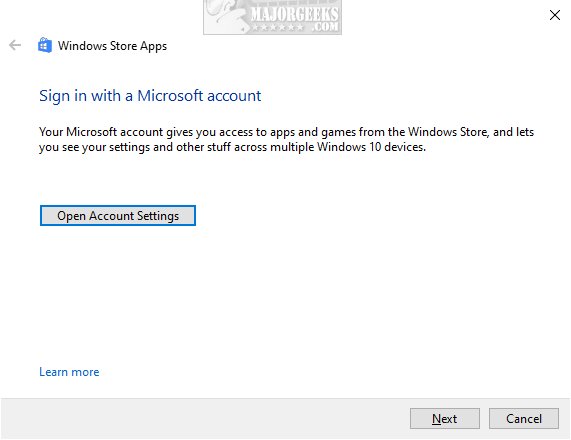
Similar:





