How to View and Reset Network Data Usage in Windows 10
By Timothy Tibbetts |
Windows 10 includes a feature to view your network data usage by individual network connections or applications. In this guide, we'll show you how to use this feature.
Reset Network Data Usage in Settings
Click on Start > Settings > Network & Internet > Status.
Windows 10 2004 and later, click on Data usage on the right.
Windows 10 2004 and earlier, click on Data usage on the left.
Note: If you use Wi-Fi, you'll want to click on Show settings for and choose Wi-Fi (all networks) going forward.
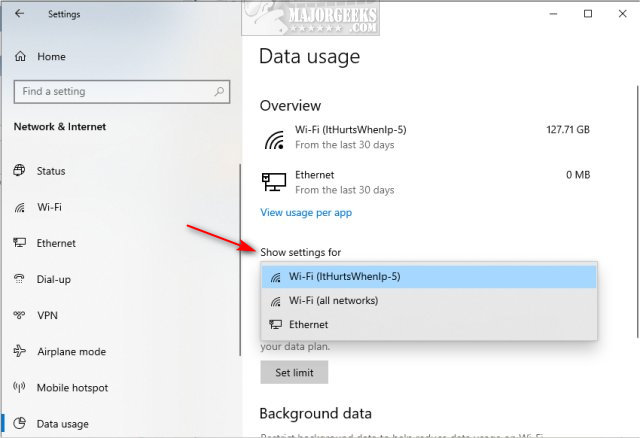
You can click on your Wi-Fi or ethernet connection to view the data usage. Another option is to View usage per app, but they both open the same page:
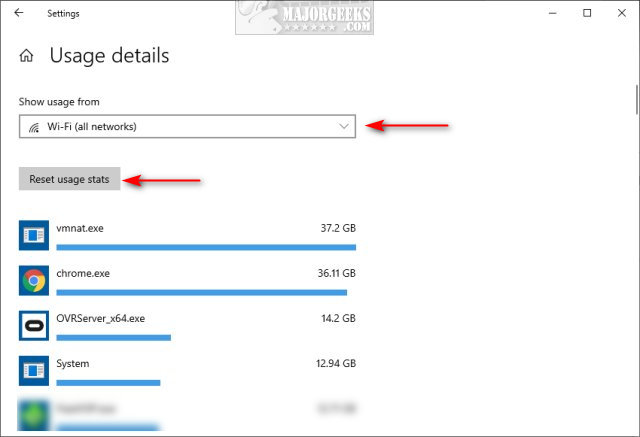
Click on Reset usage stat to reset your network data usage. Starting with Windows 10 2004 Reset usage stat is at the bottom of this page.
Reset Network Data Usage with Third-Party Apps
Windows 10 Data Usage Reset Script is a batch file that you can run if you're logged in as Admin.
Extract the files and right-click on Setup.bat and Run as Administrator.
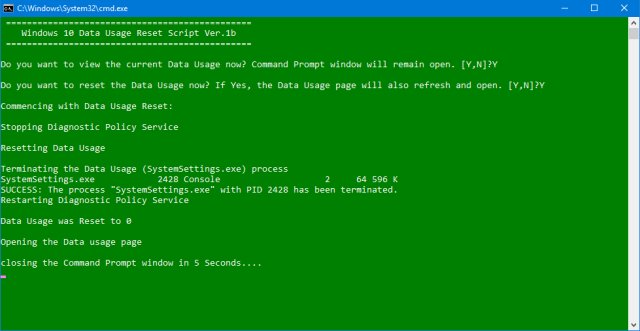
Reset Data Usage puts a friendly interface in a portable app. Reset Data Usage is portable and includes both 32-Bit and 64-Bit executables, and they are portable, so no installation is needed. Just extract wherever you like and create a shortcut to ResetDu.exe or ResetDu_x64.exe and run it as needed. Once running, click on “Reset Data Usage,” and that's it. No need to reboot or log off.
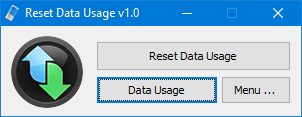
This tweak is included as part of MajorGeeks Registry Tweaks.
Similar:
How to Limit Data Usage on Windows 10
How to Show Your Internet Upload, Download, and Usage on the Taskbar
How to Fix Slow Internet on Windows 10
How-To Reset TCP/IP or Internet Protocol
How-To Flush the Windows DNS Cache
How-To Reset Winsock on Windows 1087
What is Windows Auto-Tuning?
Reset Network Data Usage in Settings
Click on Start > Settings > Network & Internet > Status.
Windows 10 2004 and later, click on Data usage on the right.
Windows 10 2004 and earlier, click on Data usage on the left.
Note: If you use Wi-Fi, you'll want to click on Show settings for and choose Wi-Fi (all networks) going forward.
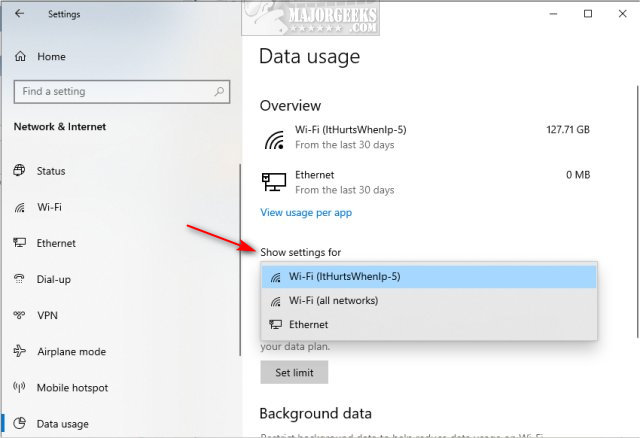
You can click on your Wi-Fi or ethernet connection to view the data usage. Another option is to View usage per app, but they both open the same page:
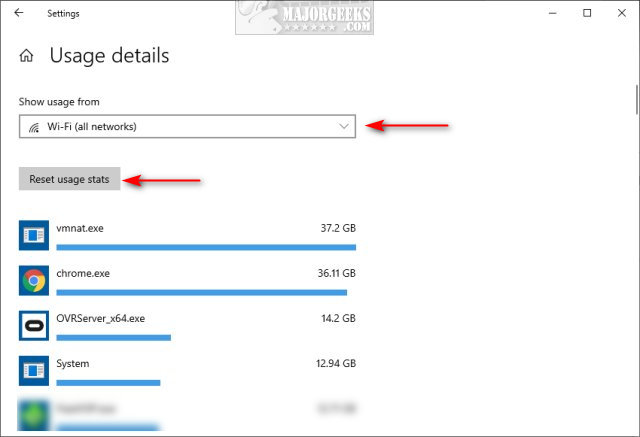
Click on Reset usage stat to reset your network data usage. Starting with Windows 10 2004 Reset usage stat is at the bottom of this page.
Reset Network Data Usage with Third-Party Apps
Windows 10 Data Usage Reset Script is a batch file that you can run if you're logged in as Admin.
Extract the files and right-click on Setup.bat and Run as Administrator.
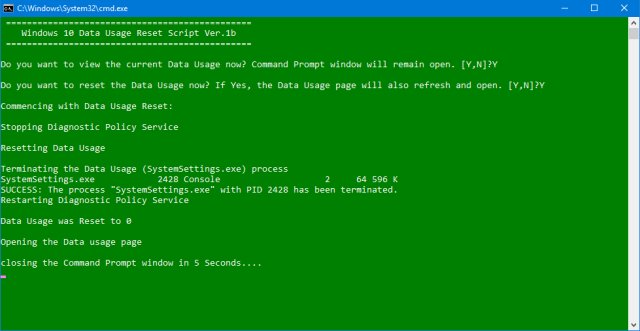
Reset Data Usage puts a friendly interface in a portable app. Reset Data Usage is portable and includes both 32-Bit and 64-Bit executables, and they are portable, so no installation is needed. Just extract wherever you like and create a shortcut to ResetDu.exe or ResetDu_x64.exe and run it as needed. Once running, click on “Reset Data Usage,” and that's it. No need to reboot or log off.
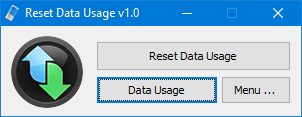
This tweak is included as part of MajorGeeks Registry Tweaks.
Similar:





