Open Multiple Websites With a Batch File in Windows 10 & 11
By Timothy Tibbettson 06/23/2023 |
If you start your web browser and frequently visit the same websites, you can create a batch file to open all of your favorite websites at once.
Using a batch file will open the websites you choose in tabs using your default browser, and the steps are easy enough even for beginners.
Video tutorial:
Open Multiple Websites With a Batch File in Windows 10
Open Notepad or your favorite text editor.
Using the following four lines as a template, edit, add, or remove as many websites as you like.
Using the sleep command, you can determine the order in which tabs open (Thanks ZeWolf77). Enter the websites in the order to open them and add sleep 10 between each website.
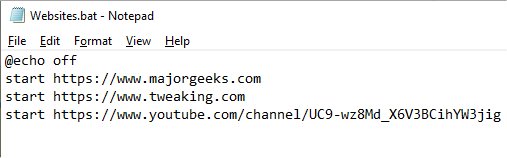
Click File > Save as in the top left corner.
Click on Save as type and click on All Files (*.*).
Choose a folder location and name the batch file with a .bat extension. For example, we used Websites.bat.
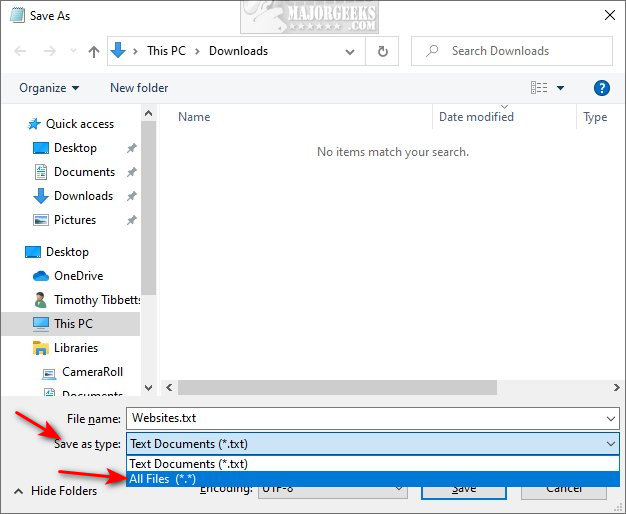
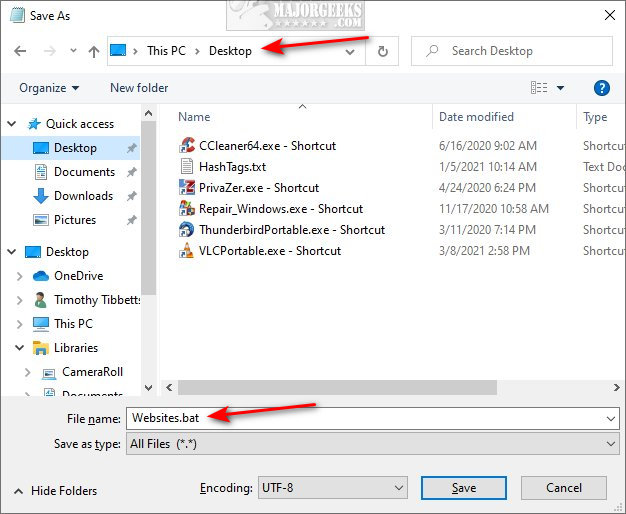
Double-click your new batch file to verify it works.
Open Multiple Websites on Startup in Windows 10
You can also add the batch file to startup, so your web browser automatically opens and loads your favorite websites. While this will work on any computer, a faster computer or SSD hard drive is recommended, or your startup time could be affected.
Right-click on your shortcut and click Copy.
Press the Windows Key + R and type in shell:startup.
Right-click on the right side and click Paste.
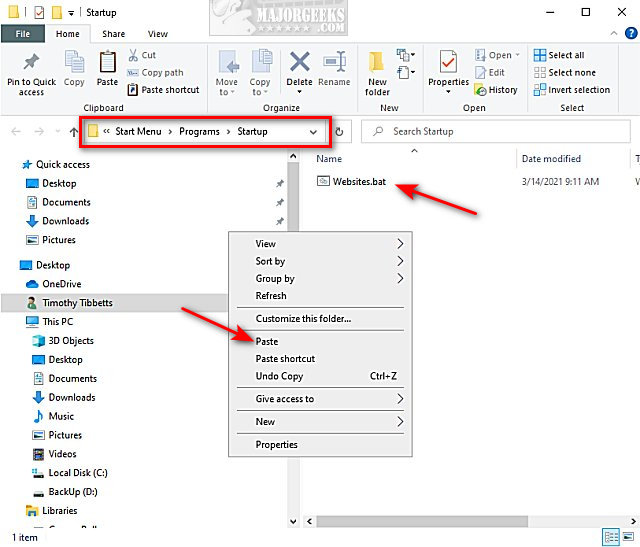
Restart your computer to try it out!
Similar:
Windows 10 Changes Your Default Web Browser
How to Change the Microsoft Edge Homepage Home Page Layout
How to Make Google Chrome and Mozilla Firefox Run Like New Again
Using a batch file will open the websites you choose in tabs using your default browser, and the steps are easy enough even for beginners.
Open Multiple Websites With a Batch File in Windows 10
Open Notepad or your favorite text editor.
Using the following four lines as a template, edit, add, or remove as many websites as you like.
@echo off
start https://www.majorgeeks.com
start https://www.tweaking.com
start https://www.youtube.com/channel/UC9-wz8Md_X6V3BCihYW3jig
start https://www.majorgeeks.com
start https://www.tweaking.com
start https://www.youtube.com/channel/UC9-wz8Md_X6V3BCihYW3jig
Using the sleep command, you can determine the order in which tabs open (Thanks ZeWolf77). Enter the websites in the order to open them and add sleep 10 between each website.
@echo off
start https://www.majorgeeks.com
sleep 10
start https://www.tweaking.com
sleep 10
start https://www.youtube.com/channel/UC9-wz8Md_X6V3BCihYW3jig
start https://www.majorgeeks.com
sleep 10
start https://www.tweaking.com
sleep 10
start https://www.youtube.com/channel/UC9-wz8Md_X6V3BCihYW3jig
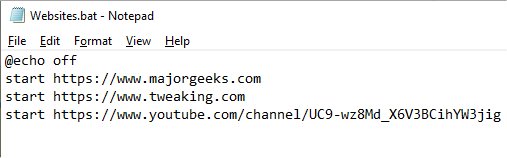
Click File > Save as in the top left corner.
Click on Save as type and click on All Files (*.*).
Choose a folder location and name the batch file with a .bat extension. For example, we used Websites.bat.
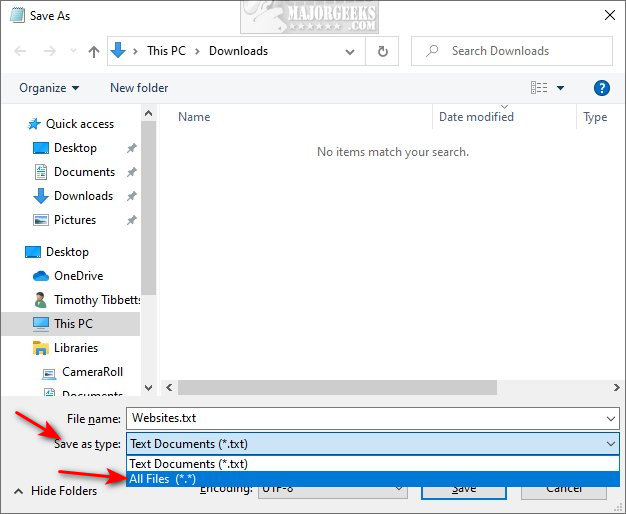
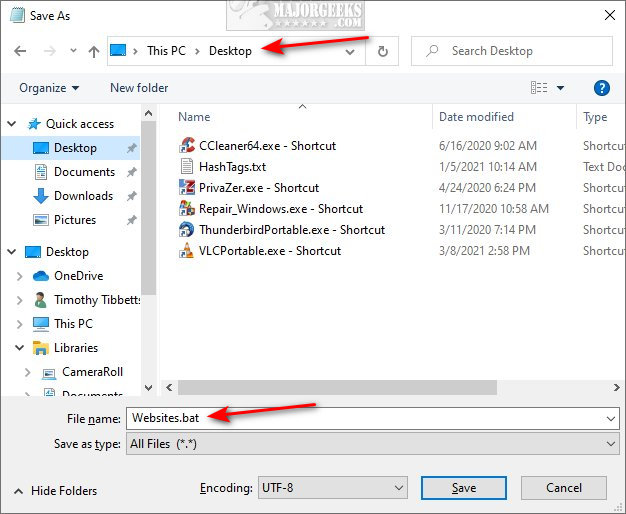
Double-click your new batch file to verify it works.
Open Multiple Websites on Startup in Windows 10
You can also add the batch file to startup, so your web browser automatically opens and loads your favorite websites. While this will work on any computer, a faster computer or SSD hard drive is recommended, or your startup time could be affected.
Right-click on your shortcut and click Copy.
Press the Windows Key + R and type in shell:startup.
Right-click on the right side and click Paste.
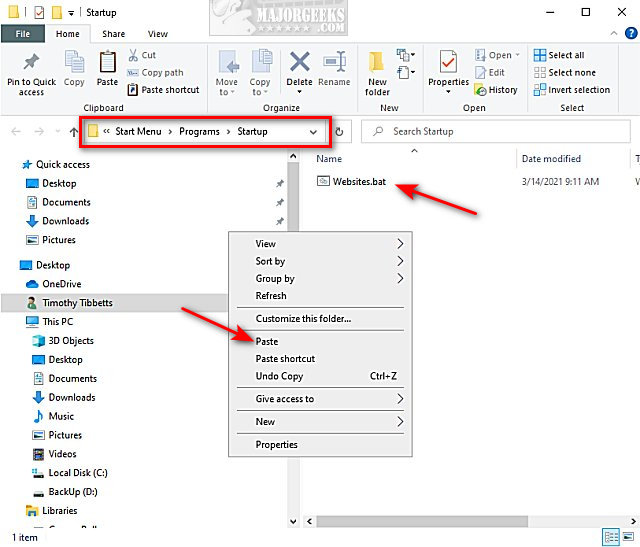
Restart your computer to try it out!
Similar:





