How to Pause and Resume Windows 11 Updates
By Timothy Tibbetts |
Windows 11 gives you an easy-to-access option to pause Windows 11 for a week. This feature can be handy whenever you get word of a botched Windows Update.
Click on Start > Settings > Windows Update.
At the top, click on Pause for 1 week under the Pause updates section.
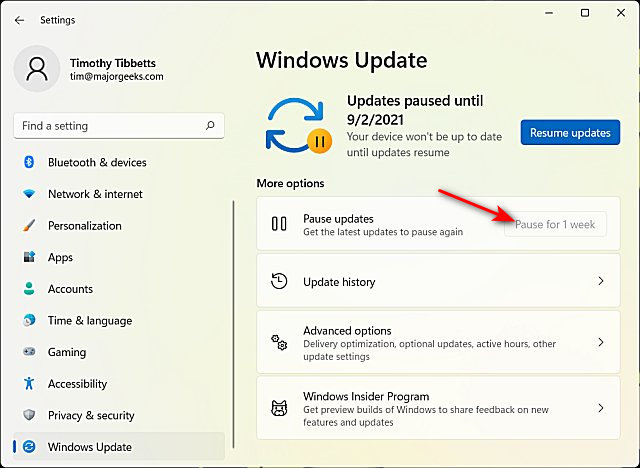
To resume updates, click on Resume updates.
Windows update will check for updates immediately after you resume updates.
Similar:
Microsoft Patch Tuesday Explained
How to Enable or Disable Update Other Microsoft Products When You Update Windows
How to View Recently Updated Windows Drivers
Automatically Check for Windows Updates Shortcut
How to View Windows Update History in Windows 10
Click on Start > Settings > Windows Update.
At the top, click on Pause for 1 week under the Pause updates section.
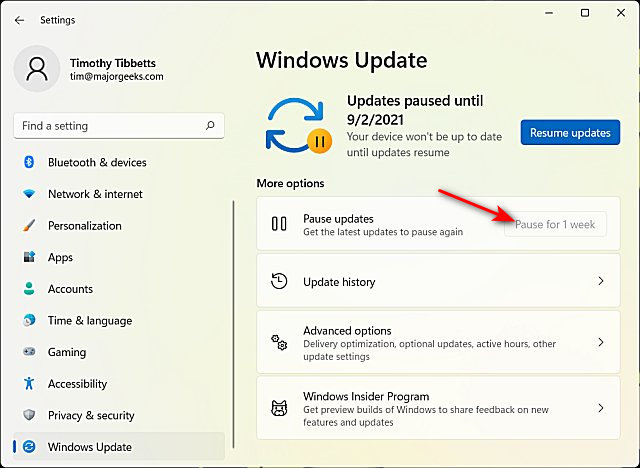
To resume updates, click on Resume updates.
Windows update will check for updates immediately after you resume updates.
Similar:





