How to Re-register Microsoft Store in Windows 10 & 11
By Timothy Tibbettson 06/21/2023 |
Microsoft has redesigned the Microsoft Store for Windows 11, but if you have issues with Microsoft Store in Windows 10 or 11, including not opening, frozen, or other issues, reregistering the Store might help.
Reregistering the Microsoft Store is as easy as opening Windows Terminal or PowerShell and entering a single line.
Enter one of the lines below for the current or all users and press Enter.
Open Windows Terminal or Powershell.
Current User:
Get-AppXPackage *Microsoft.WindowsStore* | Foreach {Add-AppxPackage -DisableDevelopmentMode -Register “$($_.InstallLocation)\AppXManifest.xml”}
All Users
Get-AppxPackage -AllUsers *WindowsStore* | Foreach {Add-AppxPackage -DisableDevelopmentMode -Register "$($_.InstallLocation)\AppXManifest.xml"}
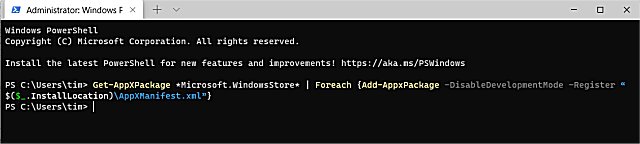
Close Terminal or PowerShell and see if the problem is solved.
You might also try running the Windows Store Apps troubleshooter.
Similar:
How to Restore Windows Store on Windows 10 & 11
Microsoft Store Install Button Grayed Out
Solved: Windows Store Does Not Open - Missing PurgeCaches
How to Fix Microsoft Store - Try That Again
Windows Store Cache May Be Damaged
How to Fix 'The Microsoft Store Needs to be Online' Error
Reregistering the Microsoft Store is as easy as opening Windows Terminal or PowerShell and entering a single line.
Enter one of the lines below for the current or all users and press Enter.
Open Windows Terminal or Powershell.
Current User:
Get-AppXPackage *Microsoft.WindowsStore* | Foreach {Add-AppxPackage -DisableDevelopmentMode -Register “$($_.InstallLocation)\AppXManifest.xml”}
All Users
Get-AppxPackage -AllUsers *WindowsStore* | Foreach {Add-AppxPackage -DisableDevelopmentMode -Register "$($_.InstallLocation)\AppXManifest.xml"}
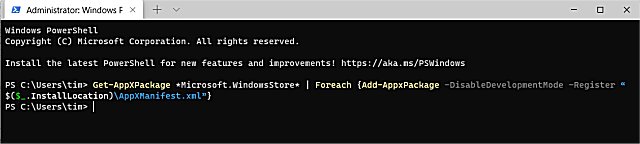
Close Terminal or PowerShell and see if the problem is solved.
You might also try running the Windows Store Apps troubleshooter.
Similar:





