How to Reset Settings App in Windows 10 & 11
By Timothy Tibbettson 06/15/2023 |
Windows 10 introduced the Settings app, replacing the classic Control Panel. If you're having problems opening the Settings app, you can always try to reset it.
Microsoft plans to remove the Control Panel entirely at some point, so knowing how to fix a broken Settings app is essential when you can no longer use the Control Panel.
How to Reset Settings App in Windows 10 From Settings
Click on Start. Right-click over Settings, and click App settings.
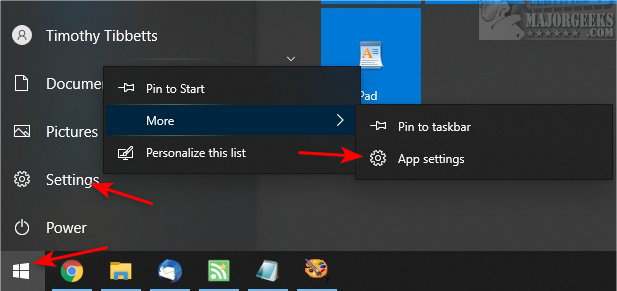
Scroll down and click on Reset.
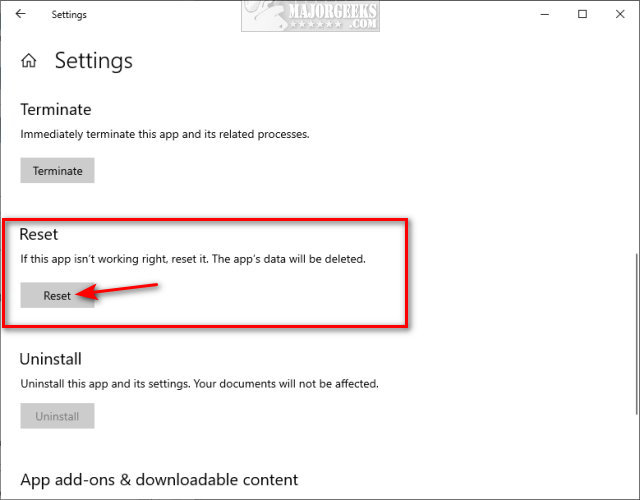
Click on Reset again.
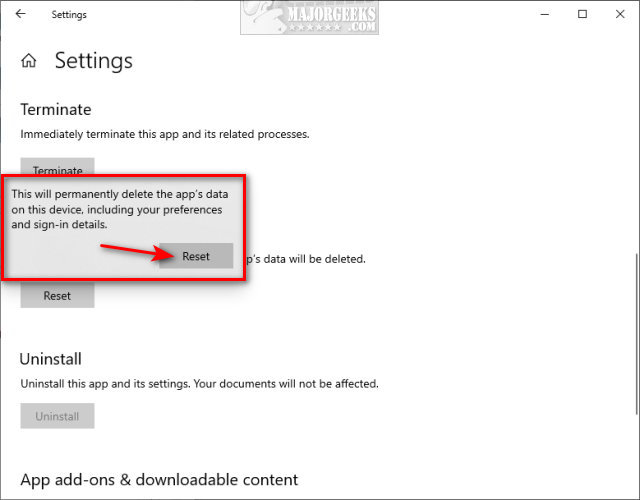
How to Reset Settings App in Windows 10 From PowerShell
If you can't access Settings at all to Reset, then you can use PowerShell.
Open PowerShell as administrator.
Type in:
Get-AppxPackage *windows.immersivecontrolpanel* | Reset-AppxPackage
Older versions of Windows 10 can try the following if the above line returns errors:
& {$manifest = (Get-AppxPackage *immersivecontrolpanel*).InstallLocation + '\AppxManifest.xml' ; Add-AppxPackage -DisableDevelopmentMode -Register $manifest}.
Reboot.
Similar:
How to Add Settings to the Context Menu in Windows 10
How to Open the Control Panel Instead of Settings on Windows 10
Create a Shortcut to Any Windows 10 Control Panel Setting
Add All Tasks or God Mode to the Control Panel
Microsoft plans to remove the Control Panel entirely at some point, so knowing how to fix a broken Settings app is essential when you can no longer use the Control Panel.
How to Reset Settings App in Windows 10 From Settings
Click on Start. Right-click over Settings, and click App settings.
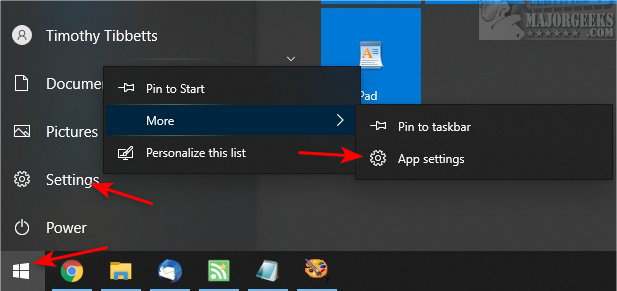
Scroll down and click on Reset.
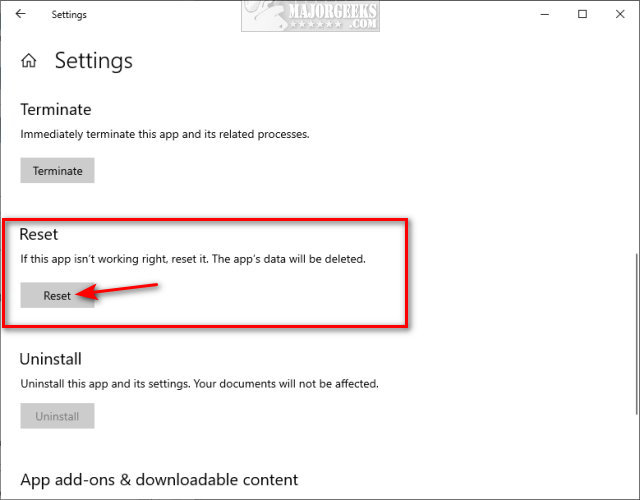
Click on Reset again.
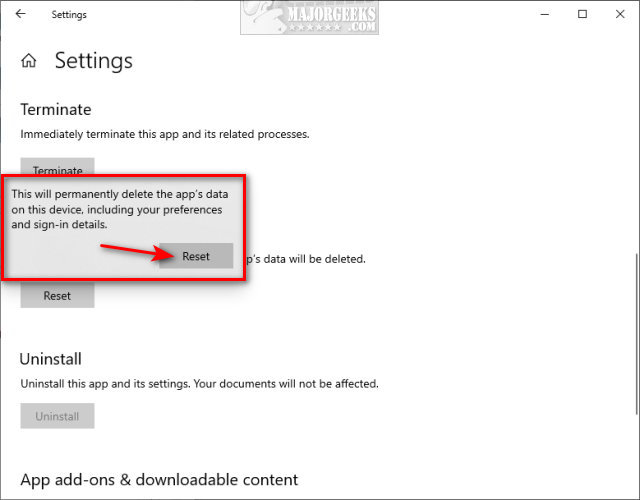
How to Reset Settings App in Windows 10 From PowerShell
If you can't access Settings at all to Reset, then you can use PowerShell.
Open PowerShell as administrator.
Type in:
Get-AppxPackage *windows.immersivecontrolpanel* | Reset-AppxPackage
Older versions of Windows 10 can try the following if the above line returns errors:
& {$manifest = (Get-AppxPackage *immersivecontrolpanel*).InstallLocation + '\AppxManifest.xml' ; Add-AppxPackage -DisableDevelopmentMode -Register $manifest}.
Reboot.
Similar:





