7 Ways to Show, Hide, or Diagnose the 'Show Ribbon Option' in Windows 10 File Explorer
By Timothy Tibbettson 06/30/2023 |
File Explorer can hide or show the Ribbon, a command bar with many useful shortcuts, including open, edit, cut, copy, create a folder, select all, and more. Admins usually decide if they need the ribbon the first time File Explorer is run, so it's easy to forget the Ribbon is there if you choose not to use it initially. Here's how to hide or bring back the File Explorer ribbon.
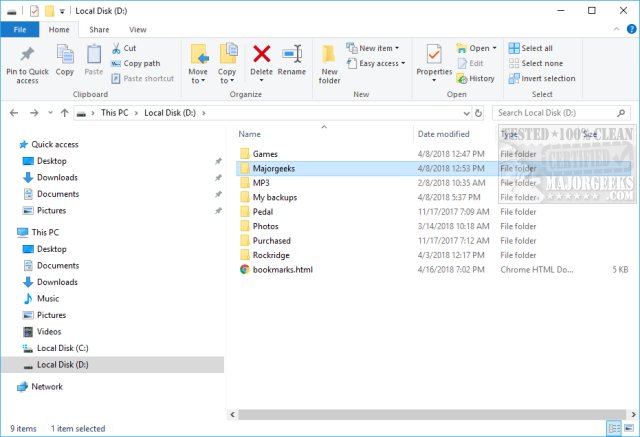
Being Windows, there are seven different ways to show or hide the Ribbon, but odds are you only need one or two.
1: Use a Keyboard Shortcut
Make the Ribbon come and go is as simple as pressing CTRL + F1.
2: Right-Click the Ribbon Tab Bar
Right-click anywhere on the Ribbon tab bar, for example next to View.
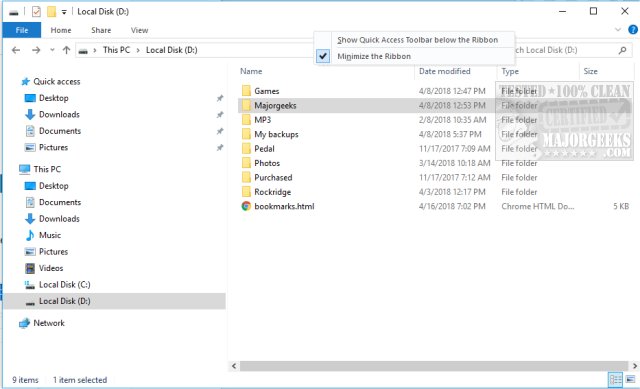
Check, or uncheck, Minimize the Ribbon to show or hide.
3: Use the Arrow next to Help
Turning the File Ribbon on and off has always been as simple as clicking on that little tiny arrow in the top right corner right next to the question mark. Click that little arrow as needed to show or hide the Ribbon.
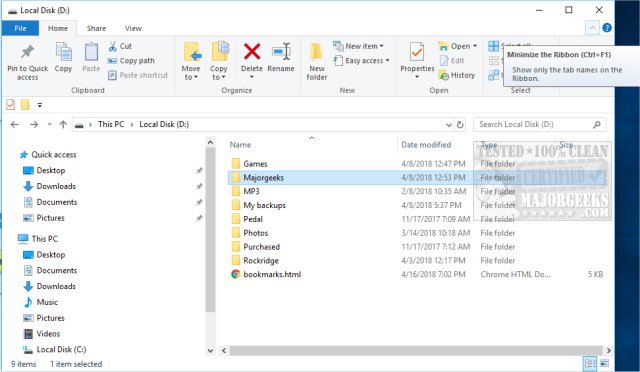
4: Use the Other Arrow
On the left top of your screen, there's yet another small arrow. Depending on how you set up File Explorer, this arrow is next to a red check icon and folder icon. These are either above or below the File menu. Check or uncheck Minimize the Ribbon. Just above the check or uncheck Show above or Show below the ribbon to move the Quick Access Toolbar above or below the File menu.
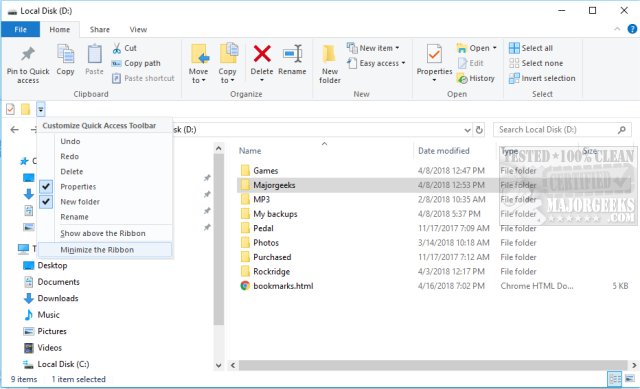
We have to admit; this is one of the most insanely long articles to complete the most straightforward task, but what if one, or all of the above options aren't there and you can't turn the Ribbon on or off? Here are a few things to check.
5: Check the Registry Setting
Let's make sure that the File Ribbon is on or off properly in the registry. As always, back up your registry if you make any changes.
Navigate to HKEY_CURRENT_USER > SOFTWARE > Microsoft > Windows > CurrentVersion > Explorer > Ribbon and then double-click on MinimizedStateTabletModeOff.
0 = Always show
1 = Always hide
6: Verify Group Policy Editor
The Group Policy Editor option is only available for Windows 10 Pro, Enterprise, and Education users.
Press the Windows Key + S and type in group policy until you see Edit Group Policy.
Similar to the registry, we need to navigate to Computer Configuration > Administrative Templates > Windows Components > File Explorer. Double-click Start File Explorer with ribbon minimized.
By default, this setting should be disabled if you're troubleshooting.
Check the Enabled box, then click on Always open new File Explorer windows with the ribbon minimized and select one of the four options.
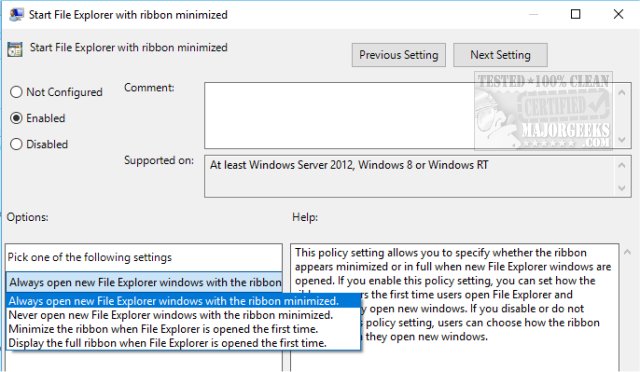
7: Use a Registry File
If you can edit the registry, you can also use .Reg files to make the changes with a click or two. As always, back up your registry first. The guys at TenForums have created registry files to do all the work for you. You can download them from MajorGeeks here.
They are easy to use, and reg file is named by what it will do:
Allow_Users_to_Start_File_Explorer_with_Ribbon_minimized_or_expanded Always_Open_new_File_Explorer_windows_with_Ribbon_minimzed Display_full_Ribbon_when_File_Explorer_opened_first_time Minimize_Ribbon_when_File_Explorer_opened_first_time Never_Open_new_File_Explorer_windows_with_Ribbon_minimzed
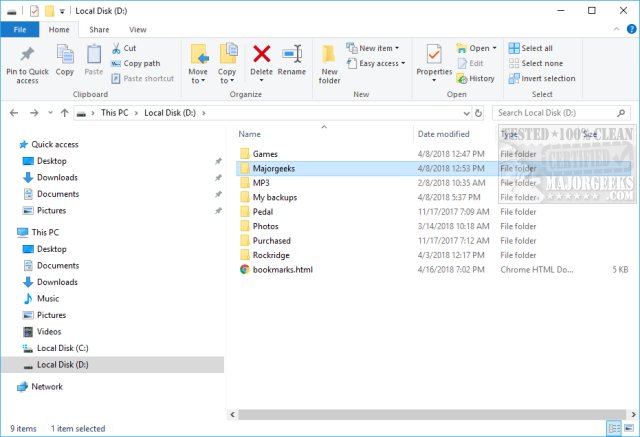
Being Windows, there are seven different ways to show or hide the Ribbon, but odds are you only need one or two.
1: Use a Keyboard Shortcut
Make the Ribbon come and go is as simple as pressing CTRL + F1.
2: Right-Click the Ribbon Tab Bar
Right-click anywhere on the Ribbon tab bar, for example next to View.
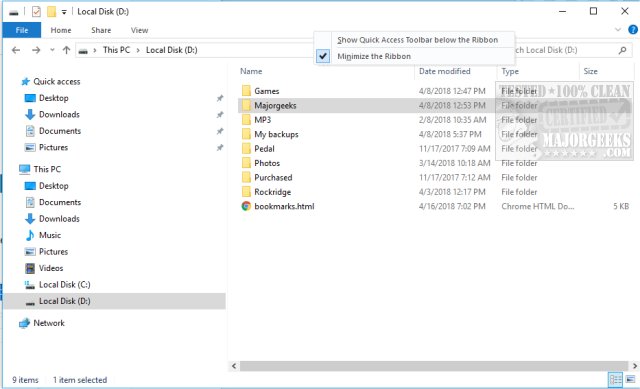
Check, or uncheck, Minimize the Ribbon to show or hide.
3: Use the Arrow next to Help
Turning the File Ribbon on and off has always been as simple as clicking on that little tiny arrow in the top right corner right next to the question mark. Click that little arrow as needed to show or hide the Ribbon.
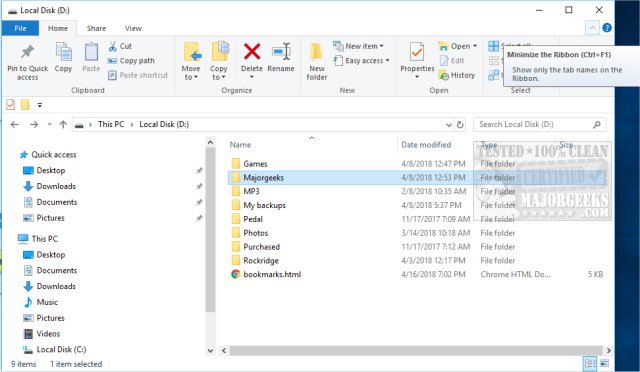
4: Use the Other Arrow
On the left top of your screen, there's yet another small arrow. Depending on how you set up File Explorer, this arrow is next to a red check icon and folder icon. These are either above or below the File menu. Check or uncheck Minimize the Ribbon. Just above the check or uncheck Show above or Show below the ribbon to move the Quick Access Toolbar above or below the File menu.
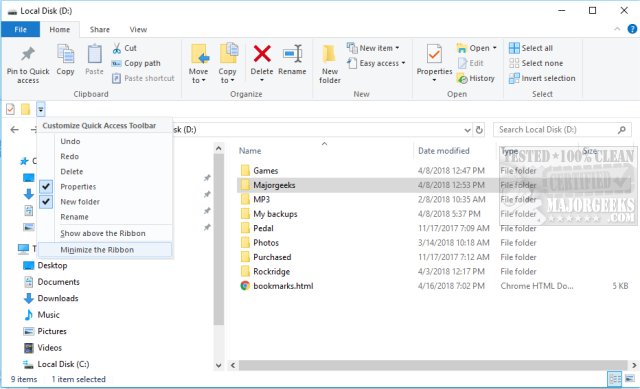
We have to admit; this is one of the most insanely long articles to complete the most straightforward task, but what if one, or all of the above options aren't there and you can't turn the Ribbon on or off? Here are a few things to check.
5: Check the Registry Setting
Let's make sure that the File Ribbon is on or off properly in the registry. As always, back up your registry if you make any changes.
Navigate to HKEY_CURRENT_USER > SOFTWARE > Microsoft > Windows > CurrentVersion > Explorer > Ribbon and then double-click on MinimizedStateTabletModeOff.
0 = Always show
1 = Always hide
6: Verify Group Policy Editor
The Group Policy Editor option is only available for Windows 10 Pro, Enterprise, and Education users.
Press the Windows Key + S and type in group policy until you see Edit Group Policy.
Similar to the registry, we need to navigate to Computer Configuration > Administrative Templates > Windows Components > File Explorer. Double-click Start File Explorer with ribbon minimized.
By default, this setting should be disabled if you're troubleshooting.
Check the Enabled box, then click on Always open new File Explorer windows with the ribbon minimized and select one of the four options.
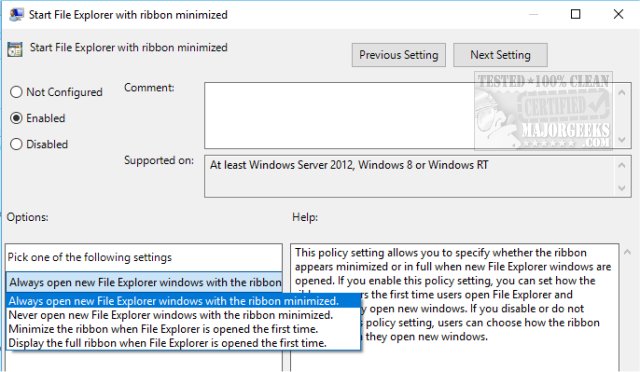
7: Use a Registry File
If you can edit the registry, you can also use .Reg files to make the changes with a click or two. As always, back up your registry first. The guys at TenForums have created registry files to do all the work for you. You can download them from MajorGeeks here.
They are easy to use, and reg file is named by what it will do:
Allow_Users_to_Start_File_Explorer_with_Ribbon_minimized_or_expanded Always_Open_new_File_Explorer_windows_with_Ribbon_minimzed Display_full_Ribbon_when_File_Explorer_opened_first_time Minimize_Ribbon_when_File_Explorer_opened_first_time Never_Open_new_File_Explorer_windows_with_Ribbon_minimzed
s





