How to See All Signed in Users in Windows 10 & 11
By Timothy Tibbettson 08/23/2022 |
Both Windows 10 and 11 can show you who's signed into your computer in a few different locations. If you know who's logged in, that can be useful for security and to log out users if needed.
Video tutorial:
How to See All Signed in Users in Windows 10 & 11 - Start Menu
Press the Start button and look towards the bottom.
Any signed-in users will be listed there.
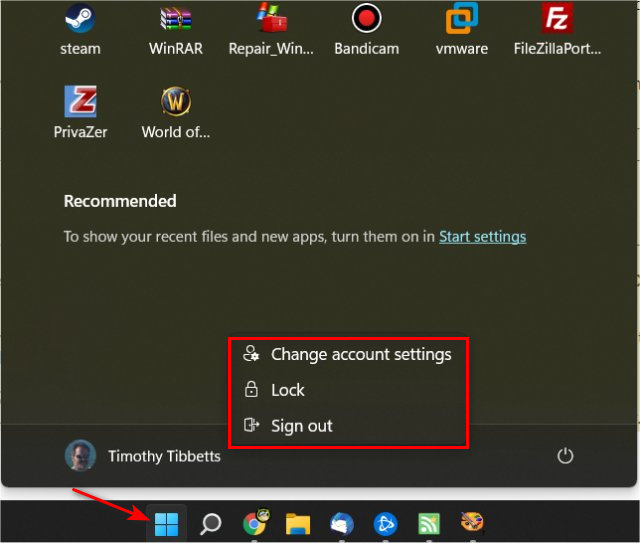
Right-click on any user name to change account settings, lock or sign out any users.
How to See All Signed in Users in Windows 10 & 11 - Task Manager
Press the Windows Key + X, and click on Task Manager.
Click on the Users tab.
Any signed-in users will be listed there.
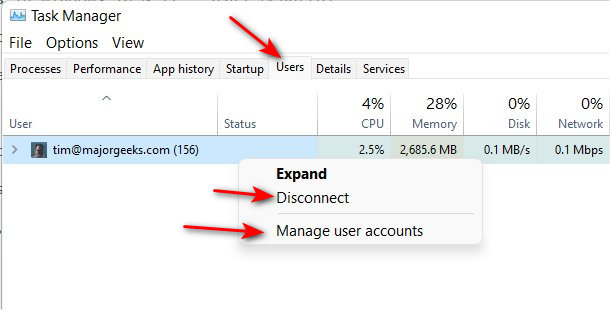
Right-click on any user name to disconnect that user. You can also right-click and click on Manage user accounts for more.
How to See All Signed in Users in Windows 10 & 11 - Command Prompt
Open Windows Terminal, PowerShell, or the Command Prompt as Administrator.
Type in net user and press Enter.
PowerShell users might want to try Get-WmiObject Win32_UserAccount -filter “LocalAccount=True” | Select-Object Name,FullName,Disabled
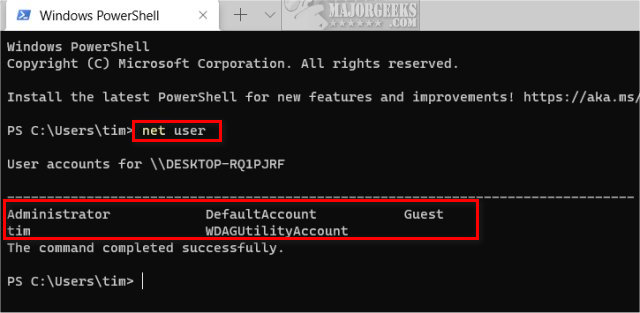
Type in net user username replacing username with the username to get more details.
Similar:
3 Ways to Log off Another User in Windows 10 & 11
How to Delete a User Profile in Windows 10 & 11
How to Create a "Guest Account" on Windows 10 & 11
How to Check if User Accounts are Administrator or Standard Users
How to Check If Users Are Local or Microsoft Accounts in Windows 10 & 11
How to See All Signed in Users in Windows 10 & 11 - Start Menu
Press the Start button and look towards the bottom.
Any signed-in users will be listed there.
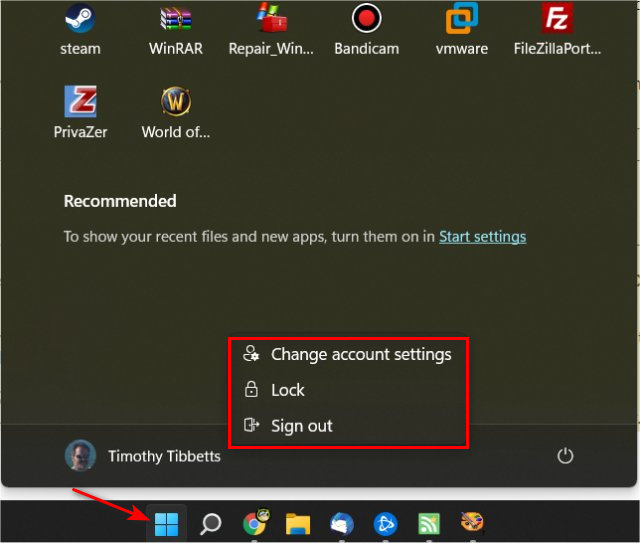
Right-click on any user name to change account settings, lock or sign out any users.
How to See All Signed in Users in Windows 10 & 11 - Task Manager
Press the Windows Key + X, and click on Task Manager.
Click on the Users tab.
Any signed-in users will be listed there.
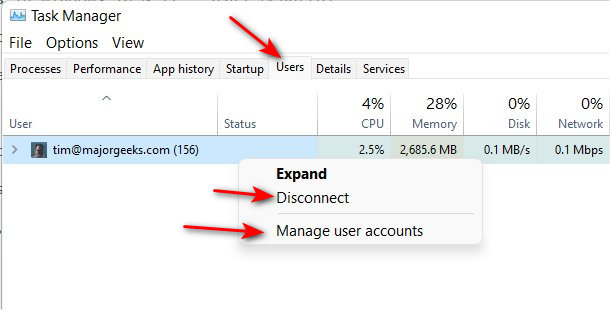
Right-click on any user name to disconnect that user. You can also right-click and click on Manage user accounts for more.
How to See All Signed in Users in Windows 10 & 11 - Command Prompt
Open Windows Terminal, PowerShell, or the Command Prompt as Administrator.
Type in net user and press Enter.
PowerShell users might want to try Get-WmiObject Win32_UserAccount -filter “LocalAccount=True” | Select-Object Name,FullName,Disabled
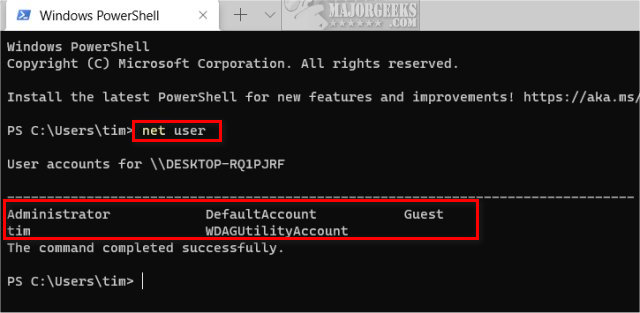
Type in net user username replacing username with the username to get more details.
Similar:





