How to Change the Touch Keyboard Size in Windows 10 & 11
By Timothy Tibbettson 06/15/2023 |
If you use the touch keyboard in Windows 10 & 11, you might want to change the keyboard size to suit your needs.
Press the Windows Key + I to open Settings, or click on Start > Settings > Personalization.
Click on Personalization.
Move the slider next to Keyboard size to suit your needs.
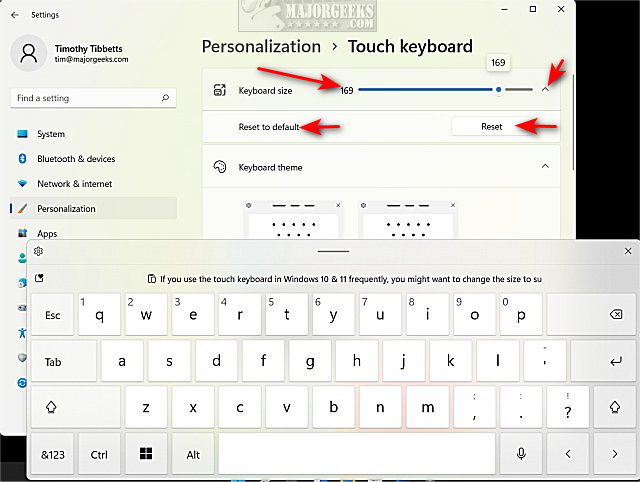
By default, the setting is 100. You can slide smaller as far as 20 or larger as far as 200.
When you start moving the slider, the touch keyboard will appear so you can see the size you'll be using.
If you're now happy, click on the small arrow to the far right of the slider to expand and choose the Reset or Reset to default options.
Similar:
Increase Productivity With These Time-Saving Keyboard Shortcuts
Here Are All the Copy, Paste, General, File Explorer and Windows Logo Keyboard Shortcuts Available in Windows
What Is the Pause and Break Key on the Keyboard For?
Why Does the F and J Keys Have Bumps on a Keyboard?
How to Disable the Windows Key on Your Keyboard
How to Disable the Insert Key in Windows 10
How to Make Your Scroll Lock Key Useful
Press the Windows Key + I to open Settings, or click on Start > Settings > Personalization.
Click on Personalization.
Move the slider next to Keyboard size to suit your needs.
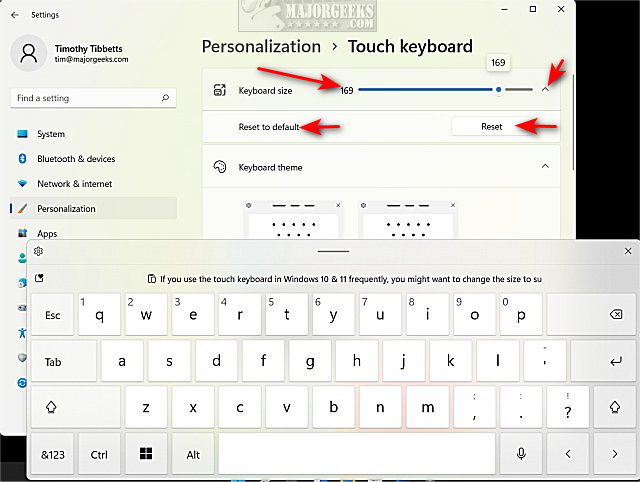
By default, the setting is 100. You can slide smaller as far as 20 or larger as far as 200.
When you start moving the slider, the touch keyboard will appear so you can see the size you'll be using.
If you're now happy, click on the small arrow to the far right of the slider to expand and choose the Reset or Reset to default options.
Similar:





