Windows Is Checking for a Solution to the Problem
By Timothy Tibbettson 06/16/2023 |
Windows includes an Error Reporting Service where Windows will try to find a solution to a problem; usually, an application was crashing. Frequently, when this occurs, the Error Reporting Service will be stuck while searching for similar issues and a solution. If you experience this problem, we can disable the Error Reporting Service.
If you're wondering if or why you might disable Error Reporting, we should mention that while the Error Reporting Service is a good idea, it's never been perfect, so it's a service you don't need. We have three possible ways for you to disable the Error Reporting Service. The first step is for everyone, where the other two steps are for advanced users.
1: Disable in Services
All Windows users can easily disable the service by pressing the Windows Key + R, type in services.msc and press Enter.
Scroll down, find, and double-click on Windows Error Reporting Service. Find Startup type and click on the dropdown box and choose Disabled. Under Service status, click Stop if the service is running.
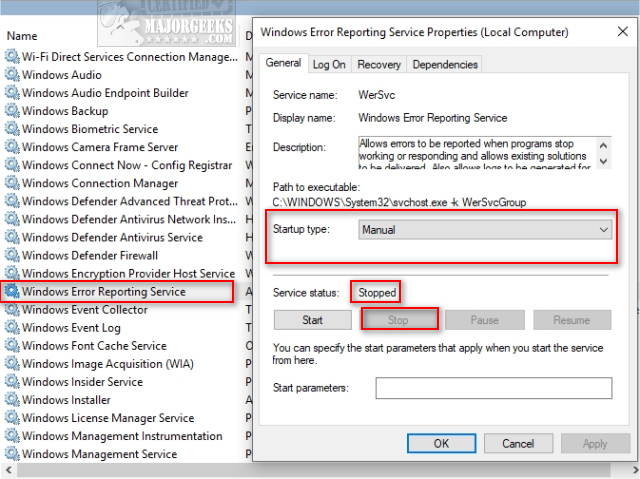
2: Disable Using Group Policy Editor
Windows 10 Home and Student don't have Group Policy Editor, although you can enable it by following this guide.
Open Group Policy Editor and navigate to Computer Configurations > Administrative Templates > Windows Components > Windows Error Reporting.
Double-click on Disable Windows Error Reporting and change the setting to Enabled, then double-click on Display Error Notification and change the setting to Disabled.
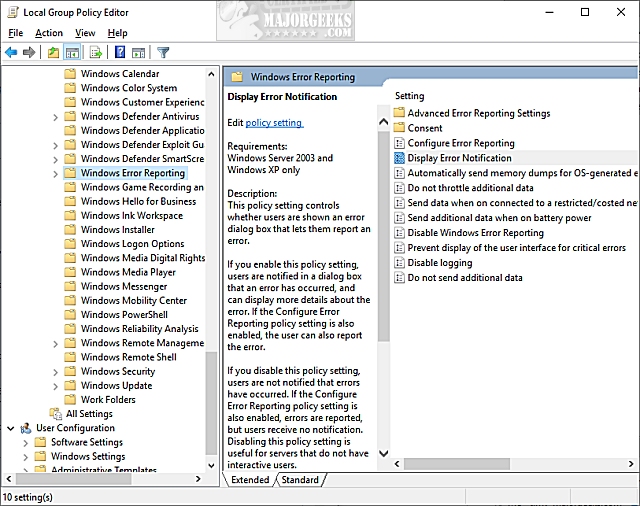
2: Disable Using Regedit
Open Regedit and navigate to Computer\HKEY_LOCAL_MACHINE\SOFTWARE\Microsoft\Windows\Windows Error Reporting.
Right-click on the right side and select New > DWORD (32-bit) Value and name it Disabled.
Double-click Disabled and change the Value data to 1.
You could also right-click now on the Windows Error Reporting Key, right-click and export to use on other computers.
If you're wondering if or why you might disable Error Reporting, we should mention that while the Error Reporting Service is a good idea, it's never been perfect, so it's a service you don't need. We have three possible ways for you to disable the Error Reporting Service. The first step is for everyone, where the other two steps are for advanced users.
1: Disable in Services
All Windows users can easily disable the service by pressing the Windows Key + R, type in services.msc and press Enter.
Scroll down, find, and double-click on Windows Error Reporting Service. Find Startup type and click on the dropdown box and choose Disabled. Under Service status, click Stop if the service is running.
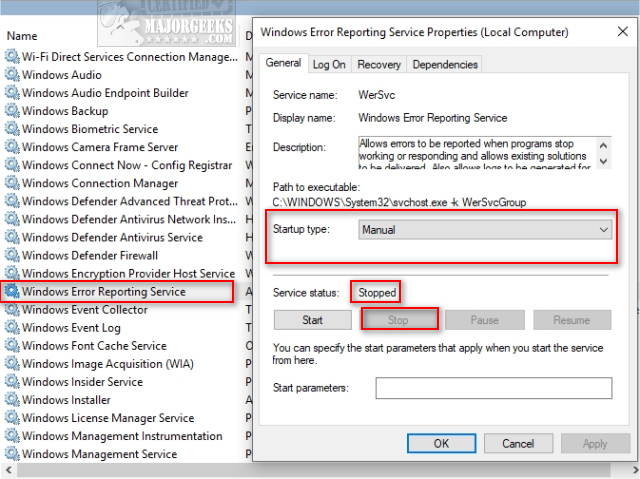
2: Disable Using Group Policy Editor
Windows 10 Home and Student don't have Group Policy Editor, although you can enable it by following this guide.
Open Group Policy Editor and navigate to Computer Configurations > Administrative Templates > Windows Components > Windows Error Reporting.
Double-click on Disable Windows Error Reporting and change the setting to Enabled, then double-click on Display Error Notification and change the setting to Disabled.
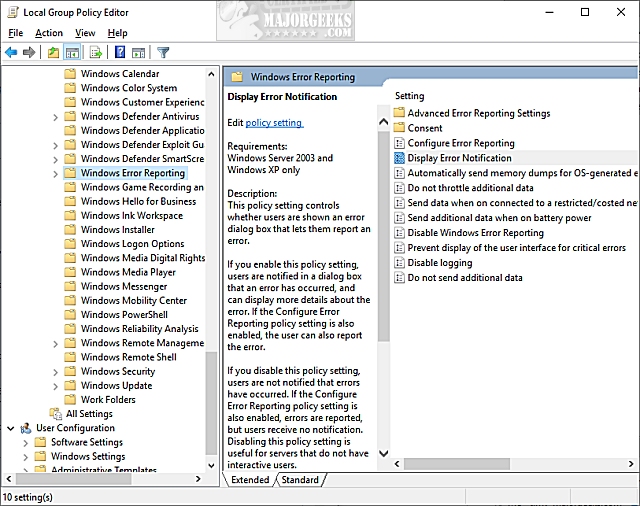
2: Disable Using Regedit
Open Regedit and navigate to Computer\HKEY_LOCAL_MACHINE\SOFTWARE\Microsoft\Windows\Windows Error Reporting.
Right-click on the right side and select New > DWORD (32-bit) Value and name it Disabled.
Double-click Disabled and change the Value data to 1.
You could also right-click now on the Windows Error Reporting Key, right-click and export to use on other computers.





